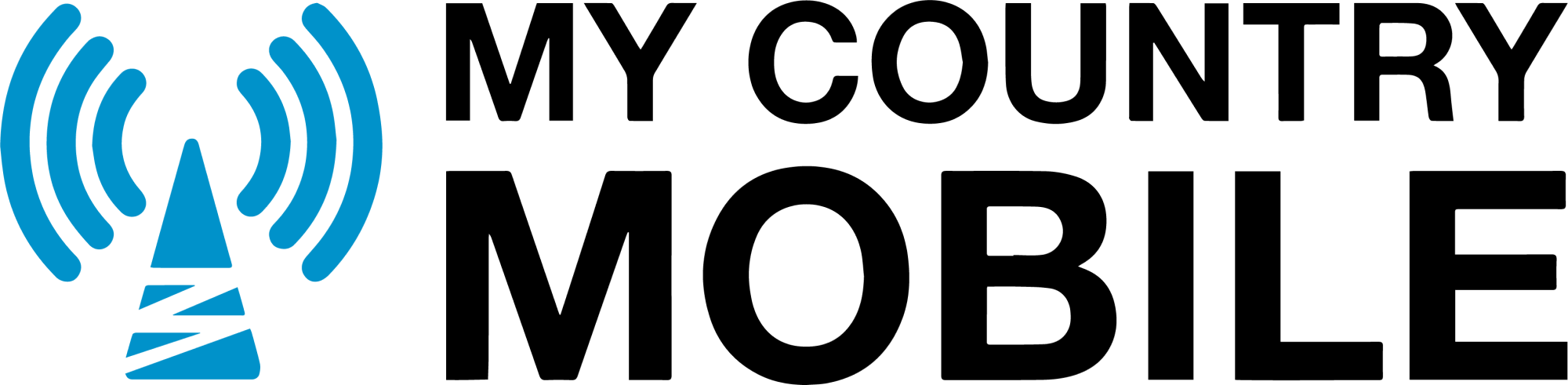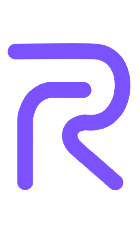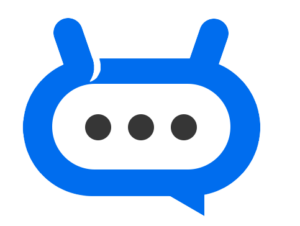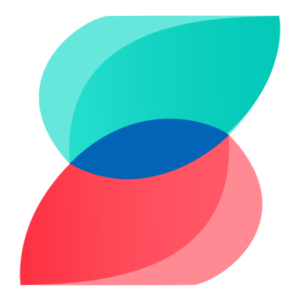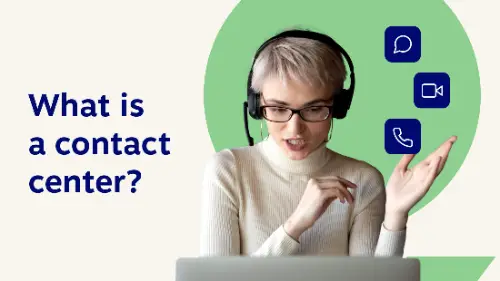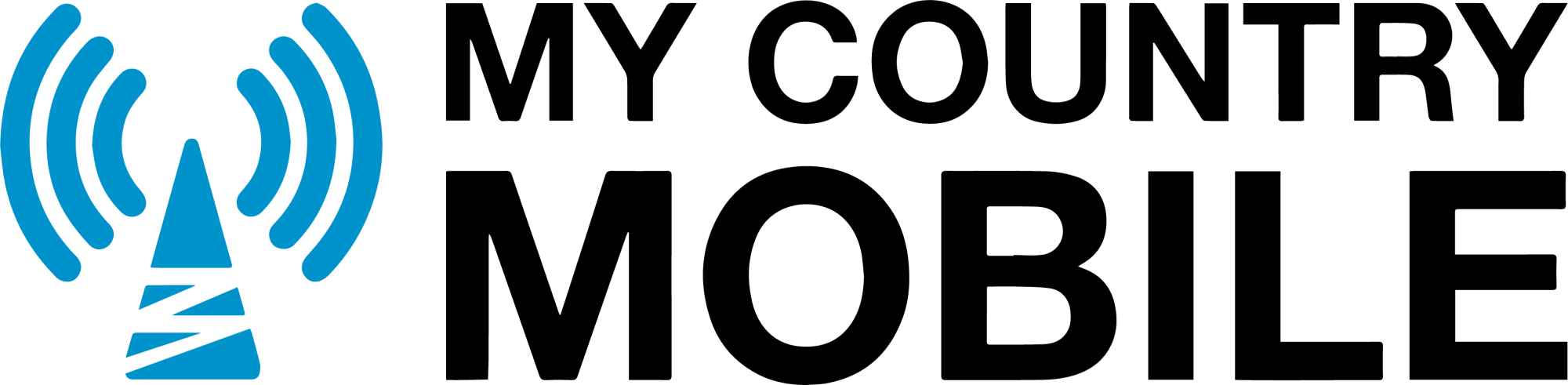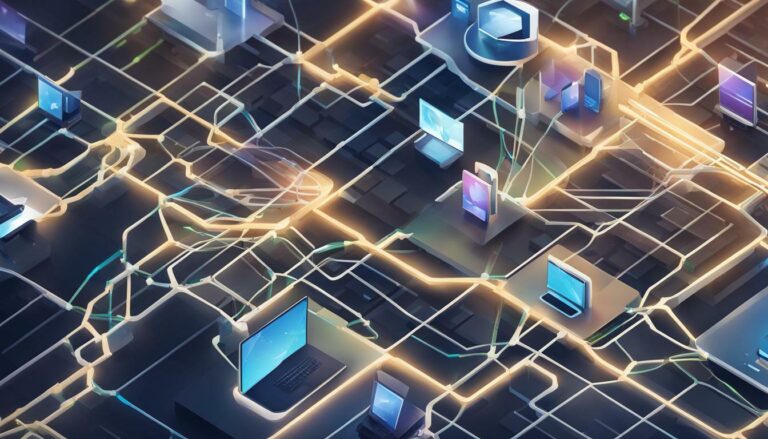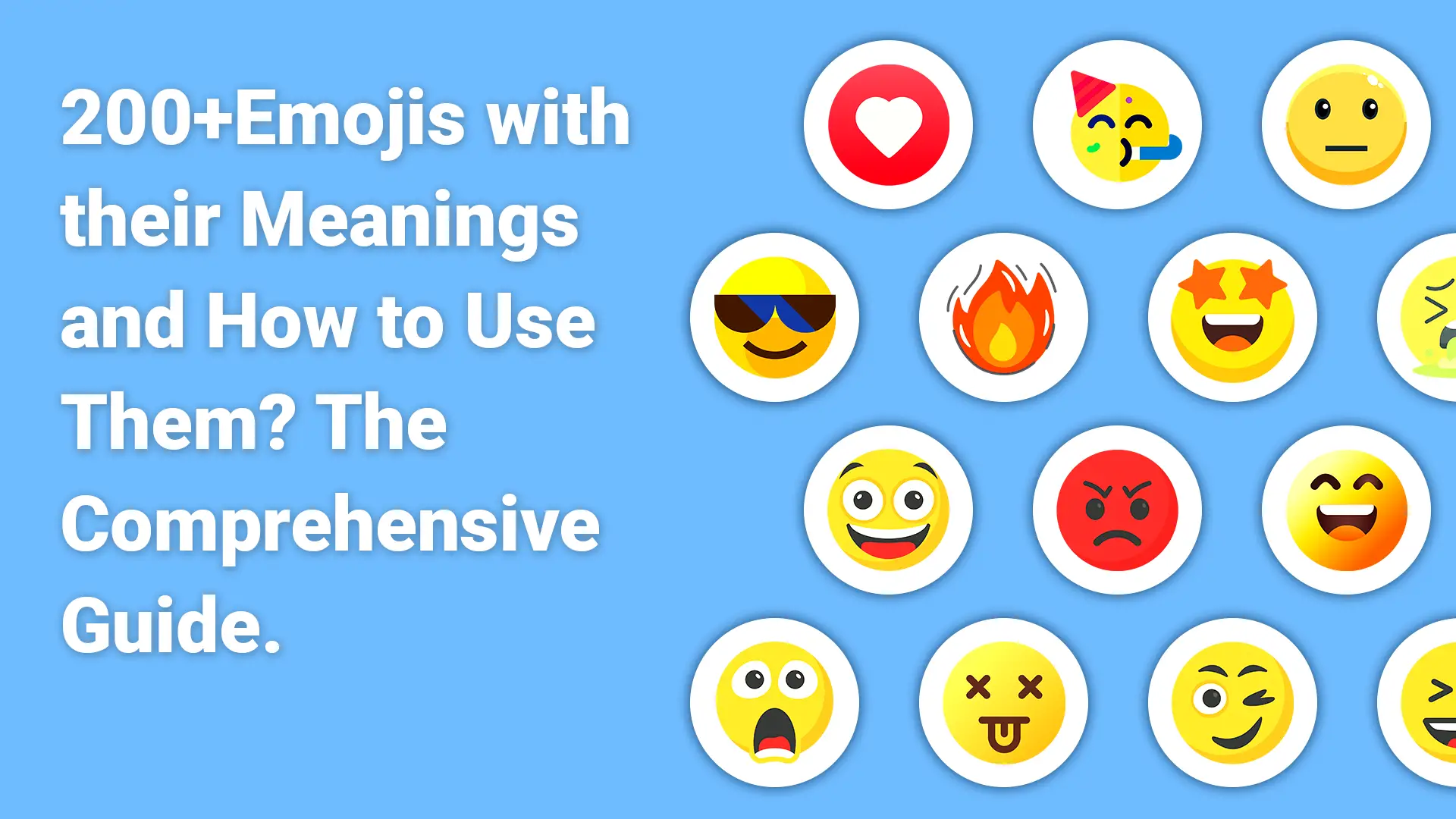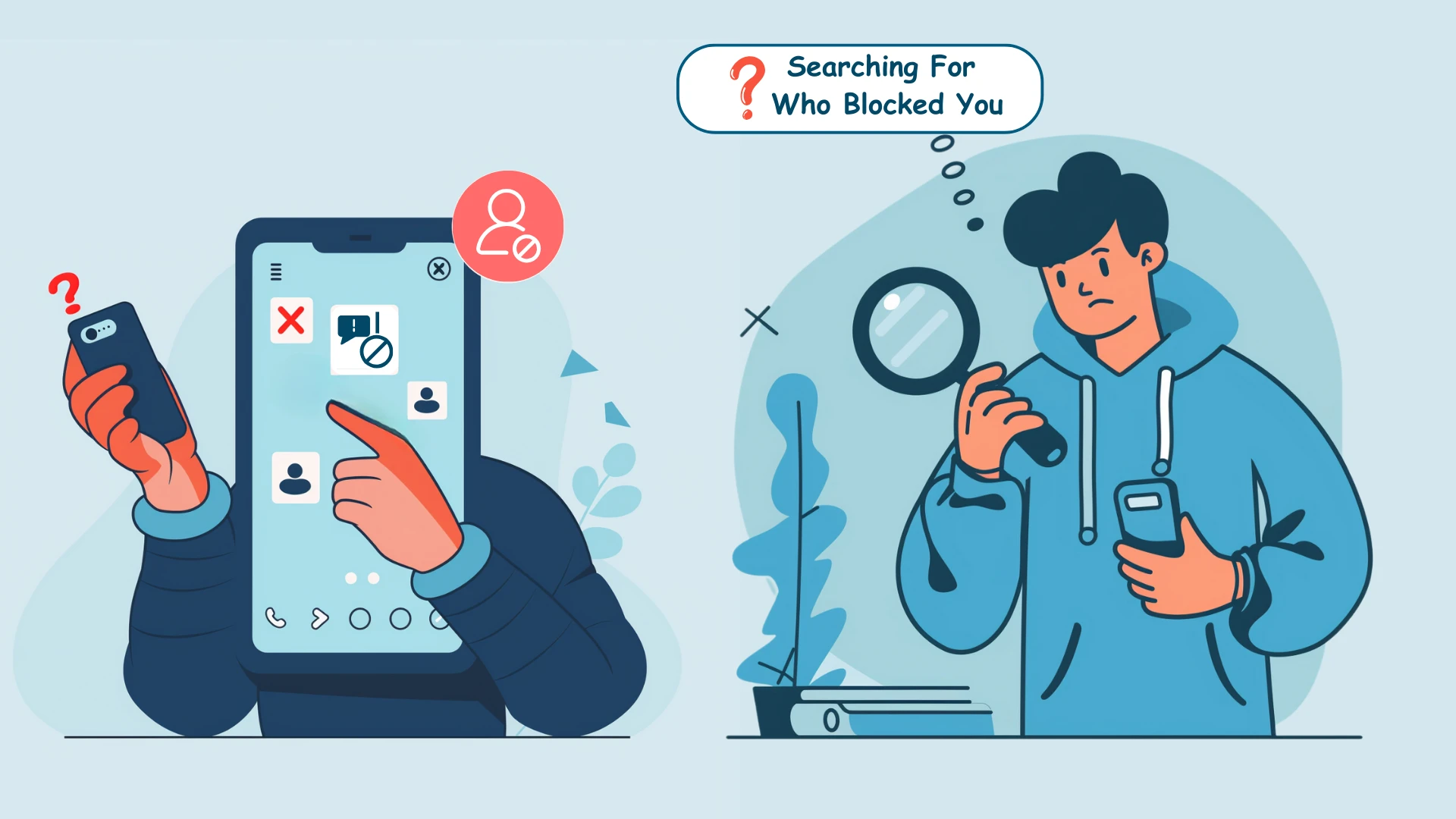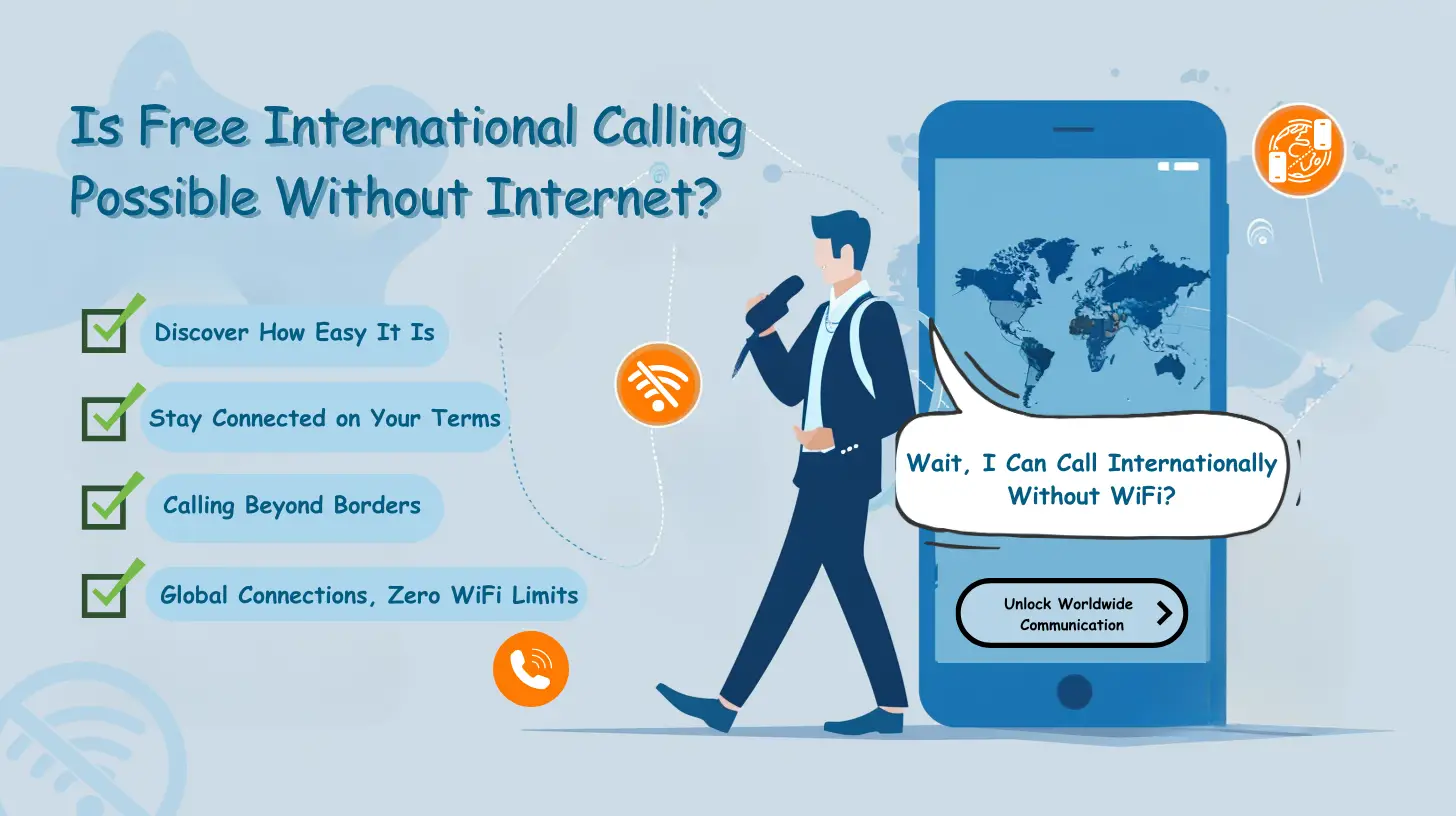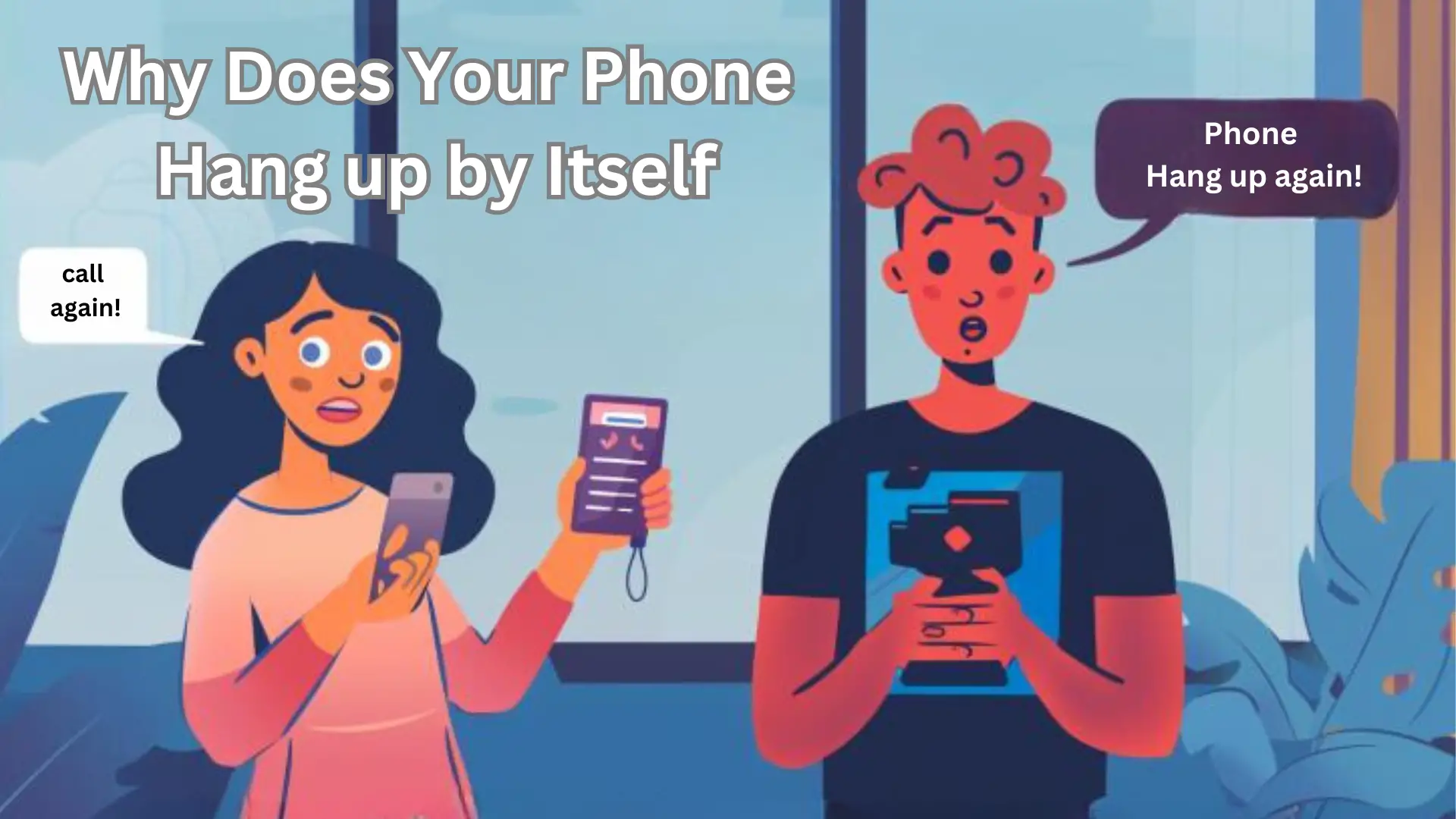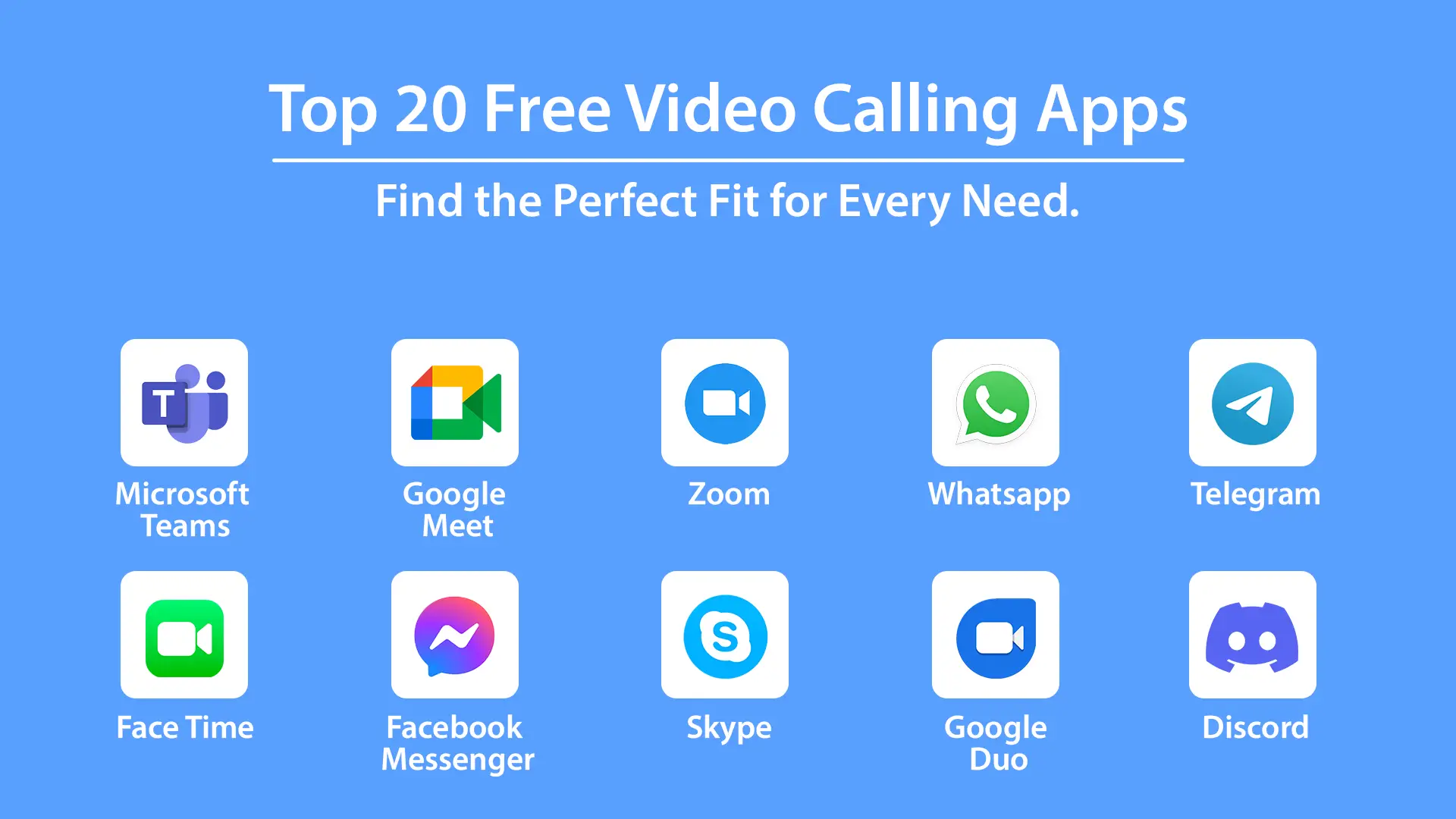Welcome to the complete guide on IP Office SIP Trunk Configuration, brought to you by My Country Mobile. In this comprehensive guide, we will take you through the process of configuring
SIP Trunking on the IP Office platform. With our step-by-step instructions and expert advice, you will be able to unlock the full potential of your SIP system and optimize its performance.
Key Takeaways:
- Understand the benefits of SIP Trunking for businesses
- Learn how SIP Trunking works with the IP Office platform
- Discover how to integrate SIP Trunking with other business systems
- Ensure the security of your SIP Trunking setup
- Select a reliable SIP Trunking provider for your IP Office system
Understanding SIP Trunking and Its Benefits
Before diving into the configuration process, it’s important to understand what SIP Trunking is and how it can benefit your business. SIP Trunking, or Session Initiation Protocol Trunking, is a technology that enables businesses to make and receive phone calls over the internet instead of traditional phone lines. By leveraging the power of the internet, SIP Trunking offers several key advantages for businesses of all sizes.
One of the main benefits of SIP Trunking is cost savings. With
SIP Trunking, businesses can eliminate the need for expensive traditional phone lines and reduce their monthly telecommunication expenses. SIP Trunking also allows for easy scalability, meaning you can easily add or remove phone lines as your business needs change, without the hassle of physical phone line installation or termination fees.
In addition to cost savings and scalability, SIP Trunking offers enhanced communication capabilities. It enables businesses to take advantage of features such as video conferencing, instant messaging, and presence information. This allows for more efficient collaboration and improved productivity within your organization.
SIP Trunk Configuration Tutorial
To configure SIP Trunking, follow these step-by-step instructions:
- Start by accessing your IP Office platform and navigating to the SIP Trunk configuration settings.
- Create a new SIP Trunk group and specify the appropriate settings, such as the SIP server address and authentication credentials.
- Add individual SIP trunks to the group, specifying the necessary settings for each trunk, such as the assigned phone numbers and codecs.
- Configure your inbound and outbound call routes to direct calls to and from the SIP Trunk group.
- Test the configuration by making a test call and verifying that it connects successfully.
By following these steps, you can successfully configure SIP Trunking on your IP Office system and unlock the full potential of this powerful communication technology.

| Setting |
Description |
| SIP Server Address |
The address of your SIP server, is provided by your SIP Trunking provider. |
| Authentication Credentials |
The username and password for authenticating with your SIP Trunking provider. |
| Phone Numbers |
The phone numbers assigned to your SIP trunks for inbound and outbound calling. |
| Codecs |
The audio codecs are used for encoding and decoding voice signals during calls. |
With a clear understanding of SIP Trunking and its benefits, as well as the step-by-step configuration process, you can optimize your communication capabilities and enhance your business operations.
How SIP Trunking Works with IP Office
Now that you have a basic understanding of SIP Trunking, let’s dive into the specific configuration steps required for the IP Office platform. In this section, we will explore how SIP Trunking works specifically with the IP Office system, providing you with a comprehensive guide to setting it up.
To begin the configuration process, you will need to access the IP Office Manager. From there, navigate to the System tab, and click on the “LAN” option. Here, you will find the option to configure the IP Office system’s IP address and subnet mask. Ensure that these settings match your network environment.
Next, you will need to configure the SIP Line settings. In the IP Office Manager, navigate to the User tab and select “SIP Line.” Here, you will need to enable SIP Trunking by checking the box next to “Enable SIP Trunking.” You will also need to input the necessary information provided by your SIP Trunking provider, such as the SIP Registrar Address and the Authentication Username and Password.
| Configuration Step |
Description |
| Step 1 |
Access the IP Office Manager and configure the system’s IP address and subnet mask. |
| Step 2 |
Navigate to the User tab in the IP Office Manager and enable SIP Trunking. |
| Step 3 |
Input the necessary information provided by your SIP Trunking provider. |
Once you have completed these steps, you will need to configure the SIP Trunk Group. In the IP Office Manager, navigate to the Trunk tab and select “SIP Trunk Group.” Here, you will need to create a new SIP Trunk Group and configure its settings based on the requirements provided by your SIP Provider. This includes specifying the SIP Domain, Maximum Channels, and other relevant parameters.
With the SIP Trunk Group configured, you can now add SIP Trunks to the group. In the IP Office Manager, go to the Trunk tab and select “SIP Trunk.” Here, you will need to create a new SIP Trunk and associate it with the previously created SIP Trunk Group. Input the necessary information provided by your SIP Provider, such as the URI, Authentication Username, and Password. Make sure to save the changes and activate the configuration.
By following these configuration steps, you will be able to successfully set up SIP Trunking on your IP Office system and enjoy its benefits. Remember to consult your SIP Trunking provider’s documentation for any specific requirements or additional settings. Stay connected and optimize your communication capabilities with IP Office and SIP Trunking.

Integrating SIP Trunking with Other Business Systems
SIP Trunking offers more than just a cost-effective communication solution – it can also be seamlessly integrated with other business systems to streamline your operations. By connecting your SIP Trunk to essential systems such as your CRM or contact center software, you can enhance your overall communication capabilities and improve the customer experience.
Integrating SIP Trunking with your IP Office system allows for efficient
call routing, enabling your agents to handle customer inquiries more effectively. With the ability to automatically retrieve customer information from your CRM, your employees will have essential data at their fingertips, enabling them to personalize interactions and provide better service.
Furthermore, integrating SIP Trunking with your contact center software enables advanced call management features, such as intelligent call routing, queuing, and monitoring. By leveraging these capabilities, you can optimize agent productivity and ensure that calls are directed to the most appropriate resources, resulting in shorter wait times and improved customer satisfaction.
Benefits of Integrating SIP Trunking with Other Business Systems
- Improved customer experience by providing personalized service through access to CRM data.
- Efficient call routing and distribution with advanced call management features.
- Streamlined operations through seamless integration with essential business systems.
- Increased agent productivity and reduced wait times for callers.
As you can see, integrating SIP Trunking with other business systems can bring significant benefits to your organization. It allows you to leverage the power of SIP technology and enhance your communication capabilities, ultimately leading to improved efficiency and customer satisfaction.

| SIP Trunking Integration Steps |
| 1. Assess your business needs and identify the systems you want to integrate with SIP Trunking. |
| 2. Ensure compatibility between your IP Office system and the other business systems. |
| 3. Configure the necessary settings and APIs to establish a seamless connection between SIP Trunking and the other systems. |
| 4. Test the integration thoroughly to ensure proper functionality and troubleshoot any issues that may arise. |
| 5. Train your employees on how to use the integrated systems effectively to maximize the benefits. |
By following these steps and ensuring a smooth integration process, you can unlock the full potential of SIP Trunking and optimize your overall business operations.
Ensuring Security in SIP Trunking
When configuring SIP Trunking, ensuring the security of your communication network is of utmost importance. The vulnerabilities associated with SIP Trunking can expose your organization to potential risks like unauthorized access, fraud, or eavesdropping. To protect your network and data, follow these tips:
- Use encryption: Implement Transport Layer Security (TLS) or Secure Real-time Transport Protocol (SRTP) to encrypt your SIP traffic. This ensures that sensitive information remains confidential and prevents eavesdropping.
- Set strong passwords: Use complex passwords for your SIP trunks and devices. Avoid default or easily guessable passwords, and consider implementing multi-factor authentication for added security.
- Enable firewall protection: Configure your firewall to allow only trusted IP addresses and protocols for SIP traffic. This helps prevent unauthorized access and protects against malicious attacks.
- Regularly update your software: Keep your IP Office platform and SIP trunking software up to date with the latest security patches. This helps address any known vulnerabilities and ensures that you have the latest security features.
By implementing these security measures, you can safeguard your SIP Trunking setup and protect your organization’s communication network from potential threats.
| Security Measure |
Description |
| Use encryption |
Implement TLS or SRTP to encrypt SIP traffic and ensure confidentiality. |
| Set strong passwords |
Use complex passwords and consider implementing multi-factor authentication. |
| Enable firewall protection |
Configure your firewall to allow only trusted IP addresses and protocols. |
| Regularly update software |
Keep IP Office and SIP trunking software up to date with security patches. |
Conclusion
Ensuring the security of your SIP Trunking setup is crucial to protect your organization’s communication network from potential threats. By following the recommended security measures such as using encryption, setting strong passwords, enabling firewall protection, and regularly updating your software, you can mitigate risks and maintain the integrity of your SIP Trunking implementation.
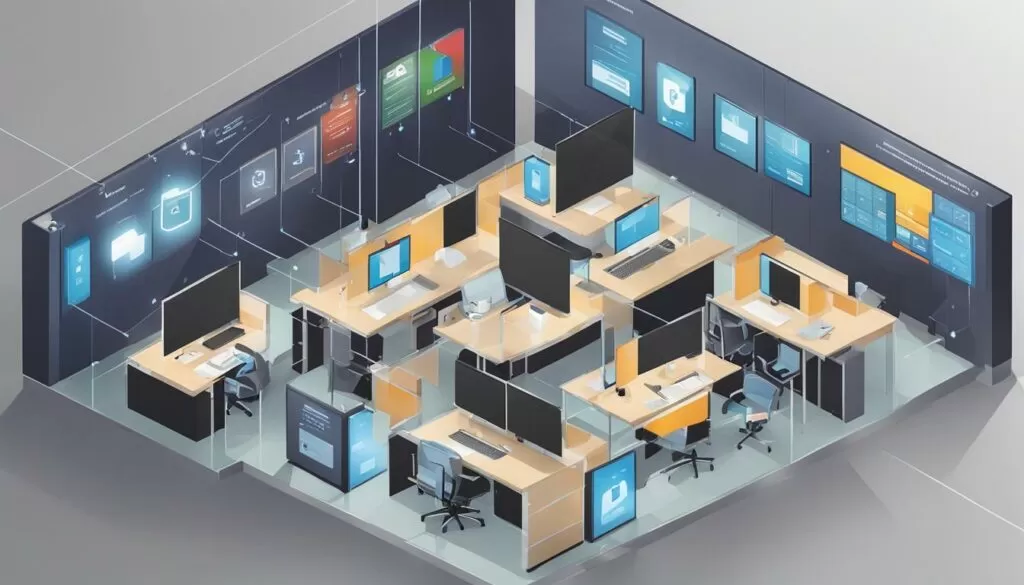
Selecting a Reliable SIP Trunking Provider
Choosing the right SIP Trunking provider is crucial for the success of your IP Office system configuration. With so many providers available in the market, it can be overwhelming to make the right choice. However, by considering a few key factors, you can ensure that you select a reliable provider that meets your business requirements.
First and foremost, network reliability is essential. Look for a provider that offers a robust and stable network infrastructure to ensure uninterrupted communication. Consider their track record in delivering high-quality voice and data services.
Call quality is another critical aspect to consider. A reliable SIP Trunking provider should deliver crystal-clear audio and minimal latency for seamless communication. Ask for references and testimonials from existing customers to gauge the provider’s call quality performance.
Pricing is also an important consideration. While it’s tempting to opt for the cheapest option, be mindful of hidden costs or limitations that may affect the overall value of the service. Look for transparent pricing structures and consider the scalability of the provider’s offerings to accommodate your business growth.

Step-by-Step SIP Trunk Configuration on IP Office
In this section, we will provide you with a detailed, step-by-step guide on how to configure SIP Trunking on your IP Office system. Follow these instructions carefully to ensure a smooth and successful setup process.
Prerequisites
Before we begin, make sure you have the following information and resources ready:
- An active SIP Trunking account with your chosen provider.
- The SIP Trunking configuration guide provided by your provider.
- Access to the IP Office Manager application.
Configuration Steps
Now let’s dive into the configuration process:
- Launch the IP Office Manager application and log in to your system.
- Navigate to the “System” tab and click on “SIP Trunking” in the left-hand menu.
- Click on “New” to create a new SIP Trunk configuration.
- Enter the necessary details provided by your SIP Trunking provider, including the trunk name, transport type, and IP address or FQDN of the provider’s server.
- Configure the SIP Trunk group settings, such as call routing, codecs, and authentication details.
- Save your configuration and apply the changes to activate the SIP Trunk.
- Test the SIP Trunk connection by making outbound calls and receiving inbound calls.
- Monitor the SIP Trunk status in the IP Office Manager application to ensure proper functioning.
Summary
Configuring SIP Trunking on your IP Office system is a straightforward process when following the step-by-step instructions provided in this guide. Remember to gather all the necessary information and resources before starting the configuration. If you encounter any issues, refer to the troubleshooting section or consult your SIP Trunking provider for assistance.

By successfully configuring SIP Trunking on your IP Office system, you can enjoy the benefits of streamlined communication and enhanced business operations. Stay tuned for the next sections of our guide, where we will explore additional topics such as integrating SIP Trunking with other business systems and ensuring security in your setup.
Troubleshooting Tips for SIP Trunk Configuration
Despite following the configuration steps carefully, you may still encounter some challenges along the way. This section will help you troubleshoot and resolve common issues during the SIP Trunk configuration process.
1. Check Network Connectivity: One of the most common issues during SIP Trunk configuration is network connectivity problems. Ensure that your IP Office system has a stable internet connection and that all network devices are properly configured. Verify that the IP Office system can communicate with the SIP Trunk provider’s network. Use network diagnostic tools to identify any network issues and resolve them accordingly.
2. Verify Credentials and Settings: Double-check the credentials and settings entered during the SIP Trunk configuration process. Make sure that the SIP Trunk provider’s information, such as username, password, server address, and port numbers, are accurately entered. Any mismatched or incorrect information can prevent the successful establishment of the SIP Trunk connection.
3. Firewall and Security Settings: SIP Trunking requires specific network ports to be open to allow for communication between your IP Office system and the
SIP Trunk provider. Check your firewall and security settings to ensure that the necessary ports are not being blocked. Consult the documentation provided by your SIP Trunk provider for the required ports and configure your network settings accordingly.

4. Audio Quality Issues: If you are experiencing poor audio quality during SIP Trunk calls, it could be due to various factors. Check your bandwidth capacity to ensure it can handle the volume of calls. Ensure that your network routers and switches are properly configured to prioritize voice traffic. Consider implementing Quality of Service (QoS) settings to optimize voice traffic and minimize packet loss.
5. Consult the Documentation: If you encounter any other issues during the SIP Trunk configuration process, consult the documentation provided by both your IP Office system and SIP Trunk provider. They may have specific troubleshooting guides or knowledge bases that can help you resolve the problem. Additionally, reach out to their support teams for assistance if needed.
By following these troubleshooting tips, you can overcome common challenges and ensure a smooth SIP Trunk configuration process. Remember that every network environment is unique, so don’t hesitate to seek expert advice to address any specific issues you may encounter.
| Common Issues |
Troubleshooting Steps |
| Network Connectivity Problems |
Check network devices and use diagnostic tools. |
| Incorrect Credentials and Settings |
Double-check entered information for accuracy. |
| Firewall and Security Settings |
Ensure necessary ports are open. |
| Audio Quality Issues |
Check bandwidth capacity and configure routers and switches accordingly. |
| Consult Documentation |
Refer to IP Office and SIP Trunk provider documentation for guidance. |
Conclusion
We hope this guide has been a valuable resource in helping you master the configuration of SIP Trunking on your IP Office system. Our comprehensive guide, “Mastering IP Office SIP Trunk Configuration: Your
Complete Guide: My Country Mobile,” has covered all aspects of SIP Trunking, from understanding its benefits to integrating it with other business systems.
By following our step-by-step instructions, you can unlock the full potential of your SIP system and optimize its performance. We have also provided tips and best practices for ensuring the security of your SIP Trunking setup and selecting a reliable SIP Trunking provider.
With the knowledge gained from this guide, you will be able to configure SIP Trunking on your IP Office system with confidence. Whether you are setting up SIP Trunking for the first time or looking to enhance your existing configuration, our guide has provided you with the necessary tools and insights to succeed.
Thank you for choosing My Country Mobile as your go-to resource for all your SIP trunking needs. We are committed to providing you with the information and support you need to optimize your communication capabilities and enhance your business operations.
https://www.mycountrymobile.com/blog/sip-trunk-costs/ 


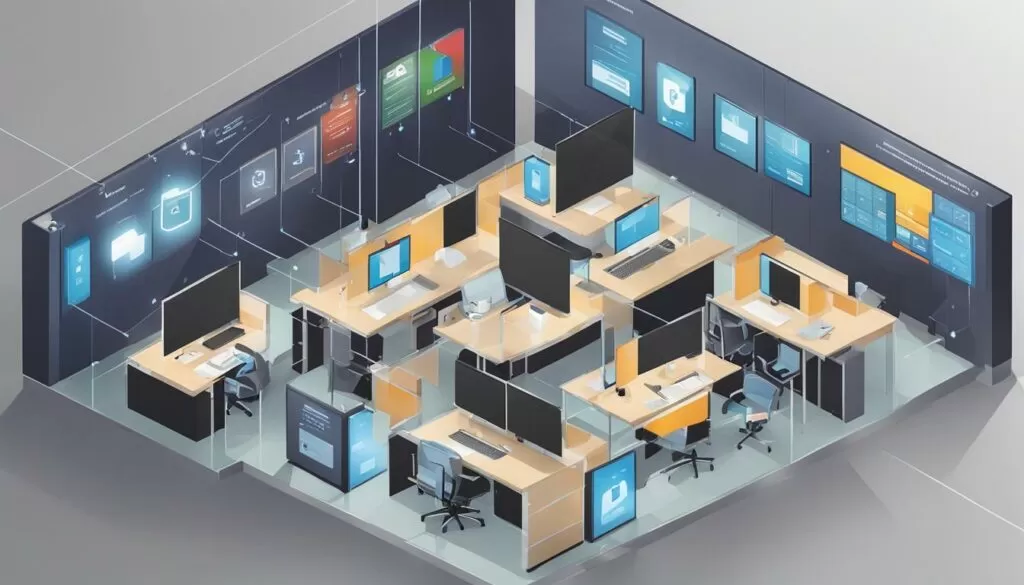

 By successfully configuring SIP Trunking on your IP Office system, you can enjoy the benefits of streamlined communication and enhanced business operations. Stay tuned for the next sections of our guide, where we will explore additional topics such as integrating SIP Trunking with other business systems and ensuring security in your setup.
By successfully configuring SIP Trunking on your IP Office system, you can enjoy the benefits of streamlined communication and enhanced business operations. Stay tuned for the next sections of our guide, where we will explore additional topics such as integrating SIP Trunking with other business systems and ensuring security in your setup.
 4. Audio Quality Issues: If you are experiencing poor audio quality during SIP Trunk calls, it could be due to various factors. Check your bandwidth capacity to ensure it can handle the volume of calls. Ensure that your network routers and switches are properly configured to prioritize voice traffic. Consider implementing Quality of Service (QoS) settings to optimize voice traffic and minimize packet loss.
5. Consult the Documentation: If you encounter any other issues during the SIP Trunk configuration process, consult the documentation provided by both your IP Office system and SIP Trunk provider. They may have specific troubleshooting guides or knowledge bases that can help you resolve the problem. Additionally, reach out to their support teams for assistance if needed.
By following these troubleshooting tips, you can overcome common challenges and ensure a smooth SIP Trunk configuration process. Remember that every network environment is unique, so don’t hesitate to seek expert advice to address any specific issues you may encounter.
4. Audio Quality Issues: If you are experiencing poor audio quality during SIP Trunk calls, it could be due to various factors. Check your bandwidth capacity to ensure it can handle the volume of calls. Ensure that your network routers and switches are properly configured to prioritize voice traffic. Consider implementing Quality of Service (QoS) settings to optimize voice traffic and minimize packet loss.
5. Consult the Documentation: If you encounter any other issues during the SIP Trunk configuration process, consult the documentation provided by both your IP Office system and SIP Trunk provider. They may have specific troubleshooting guides or knowledge bases that can help you resolve the problem. Additionally, reach out to their support teams for assistance if needed.
By following these troubleshooting tips, you can overcome common challenges and ensure a smooth SIP Trunk configuration process. Remember that every network environment is unique, so don’t hesitate to seek expert advice to address any specific issues you may encounter.



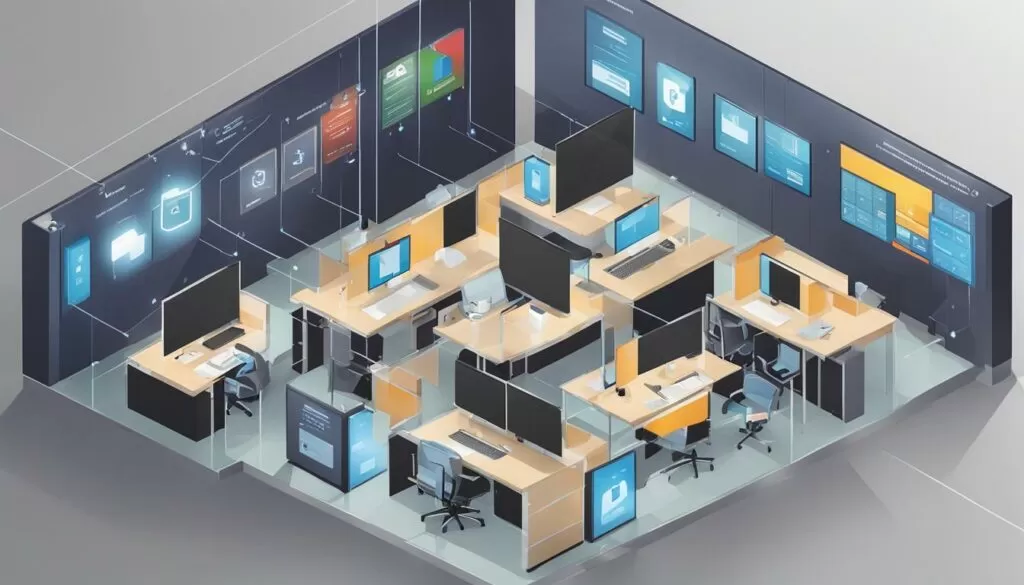

 By successfully configuring SIP Trunking on your IP Office system, you can enjoy the benefits of streamlined communication and enhanced business operations. Stay tuned for the next sections of our guide, where we will explore additional topics such as integrating SIP Trunking with other business systems and ensuring security in your setup.
By successfully configuring SIP Trunking on your IP Office system, you can enjoy the benefits of streamlined communication and enhanced business operations. Stay tuned for the next sections of our guide, where we will explore additional topics such as integrating SIP Trunking with other business systems and ensuring security in your setup.
 4. Audio Quality Issues: If you are experiencing poor audio quality during SIP Trunk calls, it could be due to various factors. Check your bandwidth capacity to ensure it can handle the volume of calls. Ensure that your network routers and switches are properly configured to prioritize voice traffic. Consider implementing Quality of Service (QoS) settings to optimize voice traffic and minimize packet loss.
5. Consult the Documentation: If you encounter any other issues during the SIP Trunk configuration process, consult the documentation provided by both your IP Office system and SIP Trunk provider. They may have specific troubleshooting guides or knowledge bases that can help you resolve the problem. Additionally, reach out to their support teams for assistance if needed.
By following these troubleshooting tips, you can overcome common challenges and ensure a smooth SIP Trunk configuration process. Remember that every network environment is unique, so don’t hesitate to seek expert advice to address any specific issues you may encounter.
4. Audio Quality Issues: If you are experiencing poor audio quality during SIP Trunk calls, it could be due to various factors. Check your bandwidth capacity to ensure it can handle the volume of calls. Ensure that your network routers and switches are properly configured to prioritize voice traffic. Consider implementing Quality of Service (QoS) settings to optimize voice traffic and minimize packet loss.
5. Consult the Documentation: If you encounter any other issues during the SIP Trunk configuration process, consult the documentation provided by both your IP Office system and SIP Trunk provider. They may have specific troubleshooting guides or knowledge bases that can help you resolve the problem. Additionally, reach out to their support teams for assistance if needed.
By following these troubleshooting tips, you can overcome common challenges and ensure a smooth SIP Trunk configuration process. Remember that every network environment is unique, so don’t hesitate to seek expert advice to address any specific issues you may encounter.