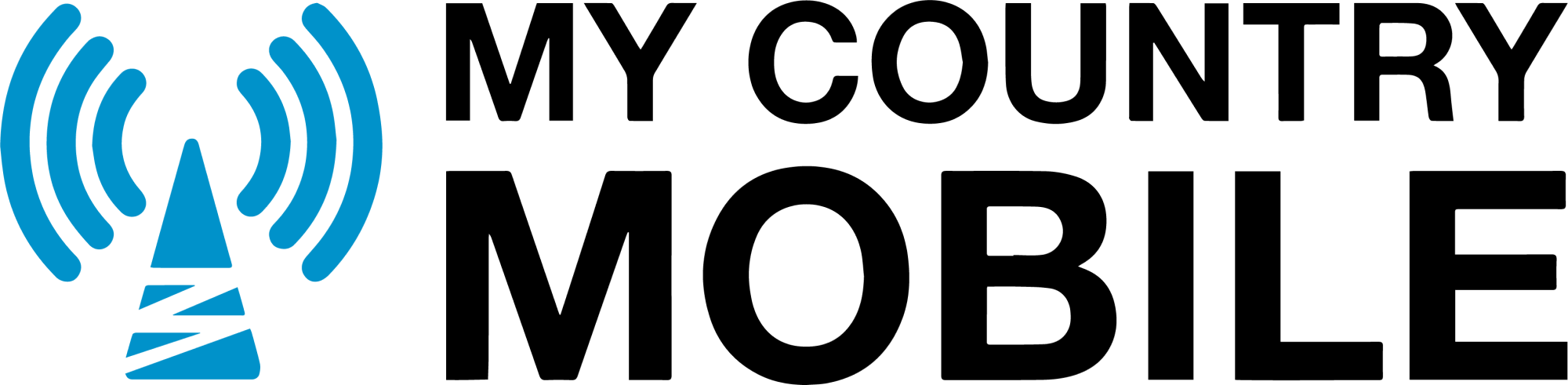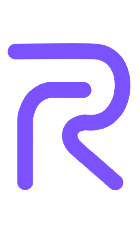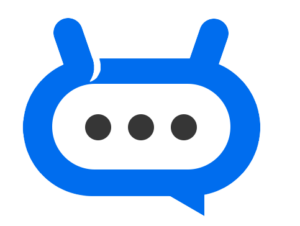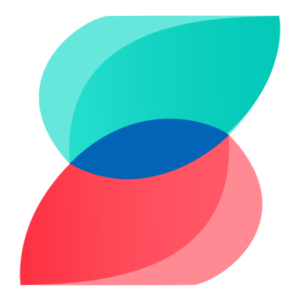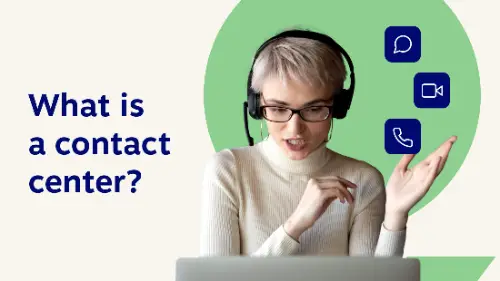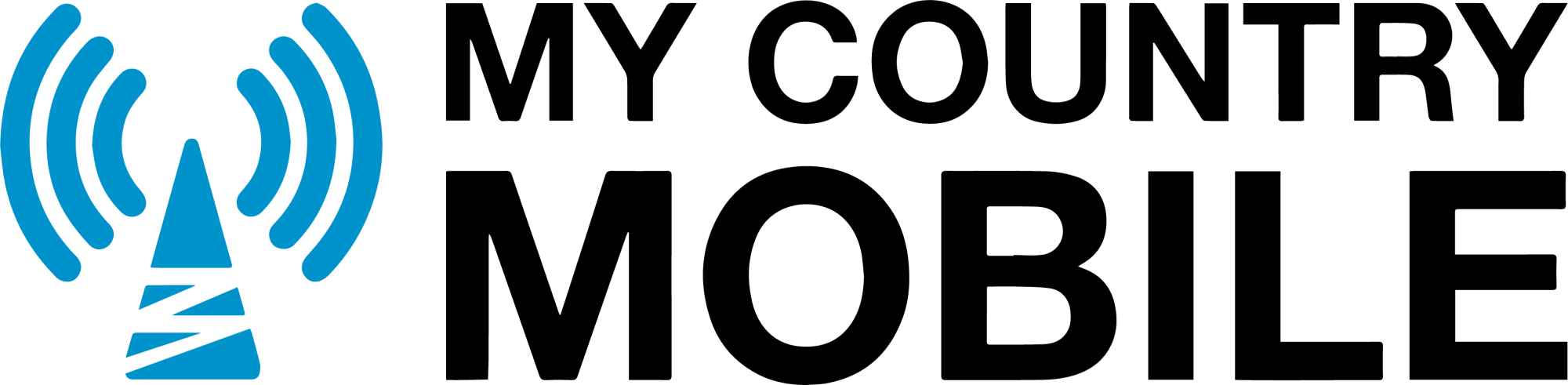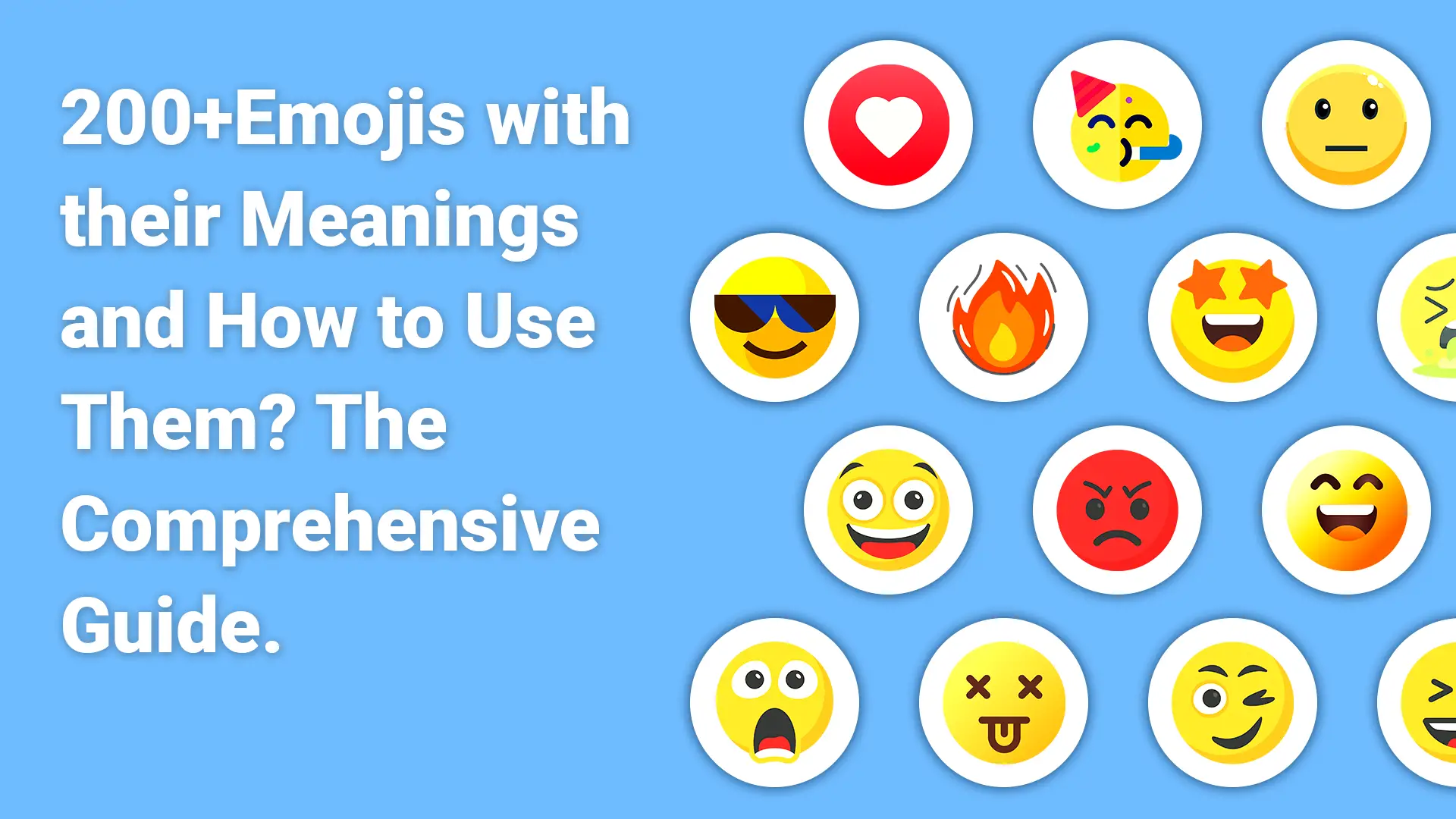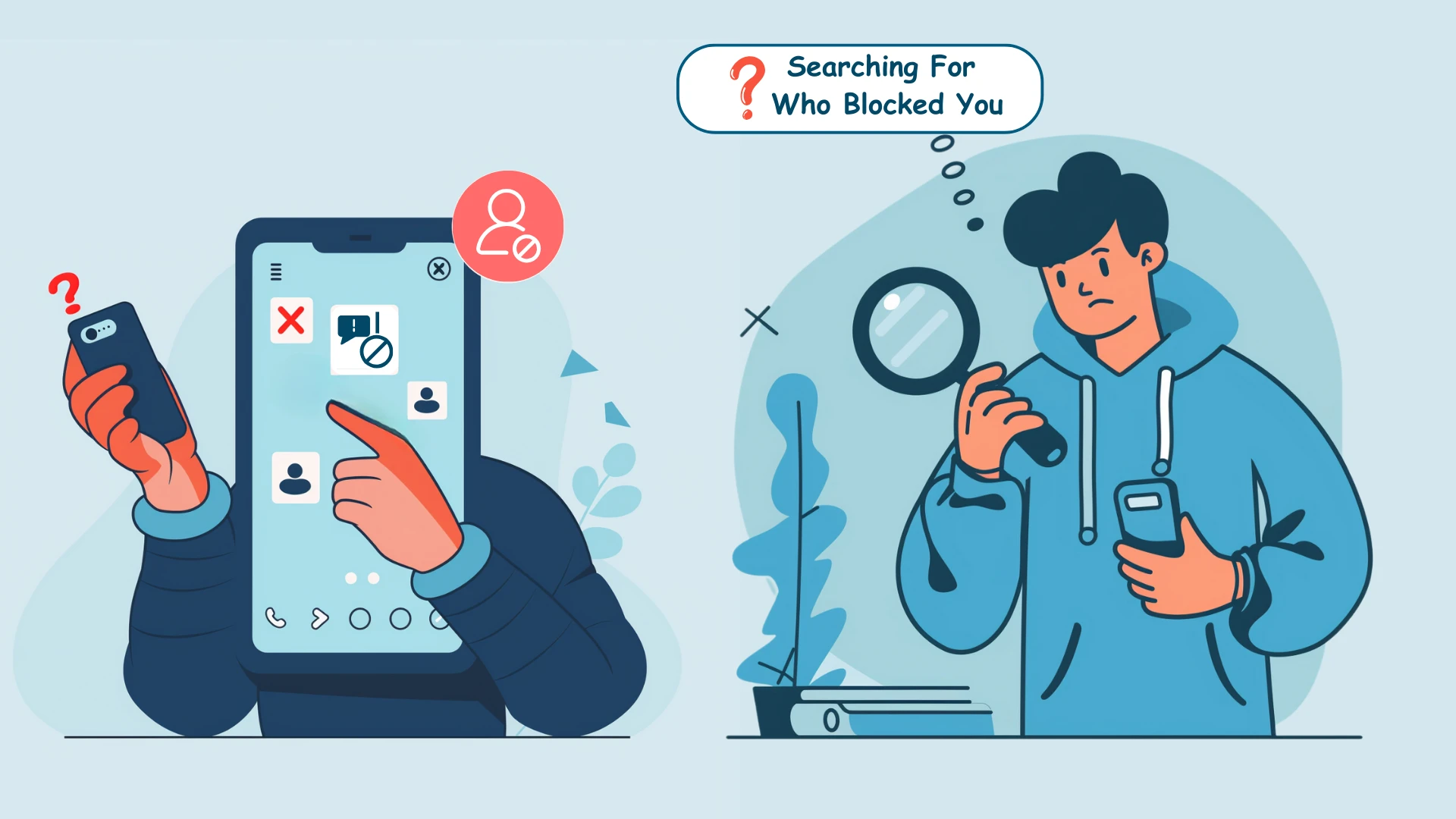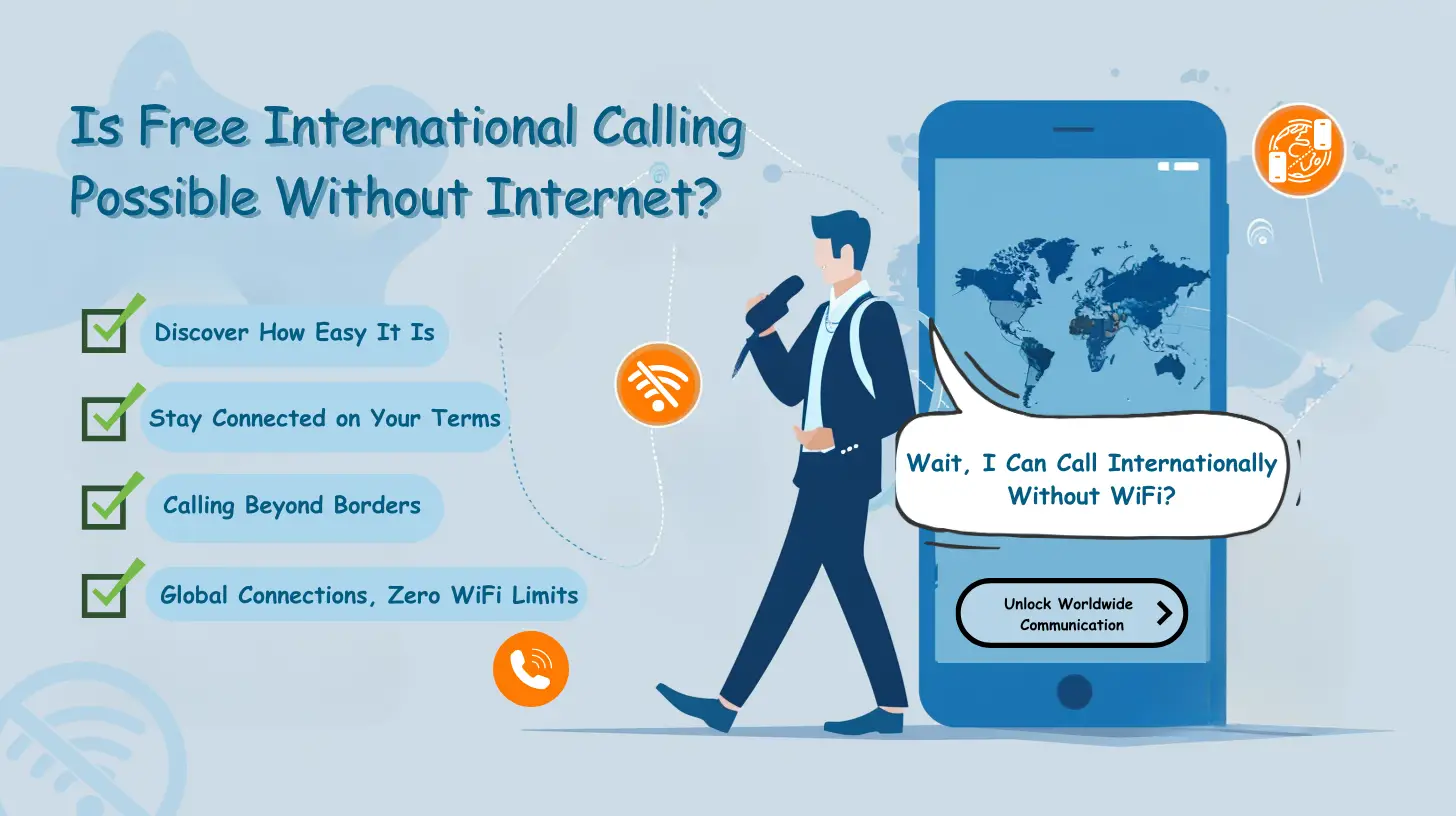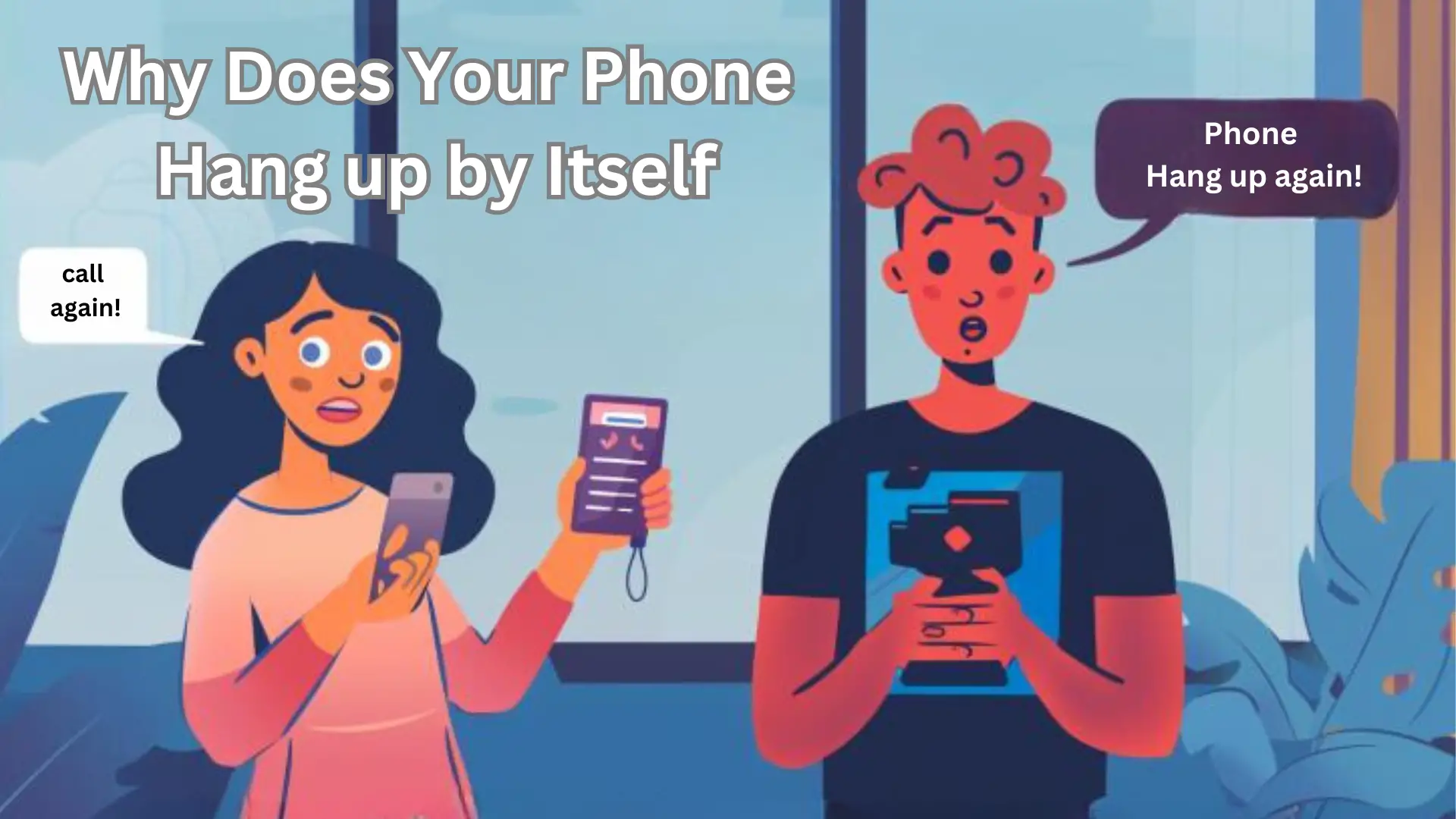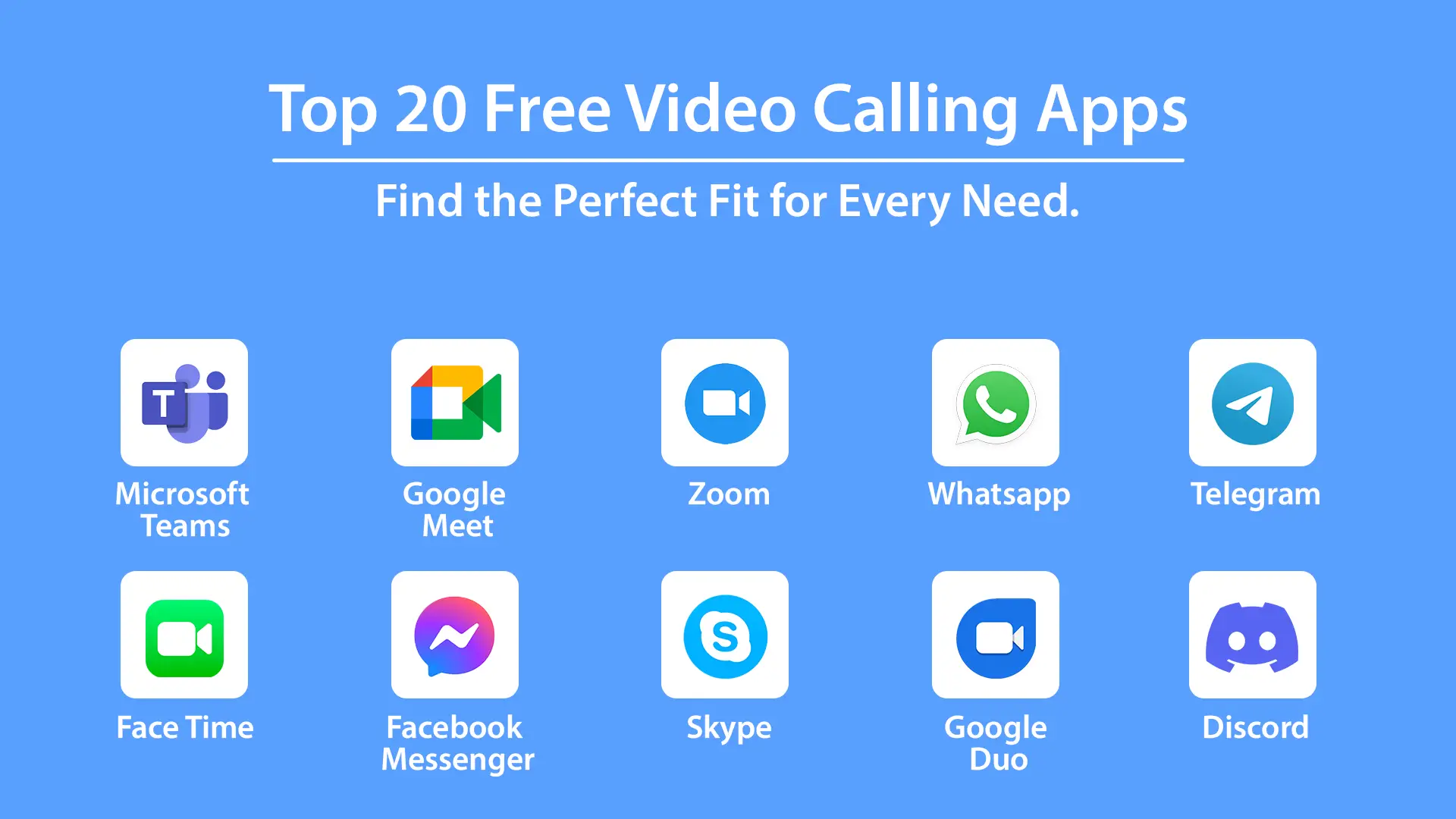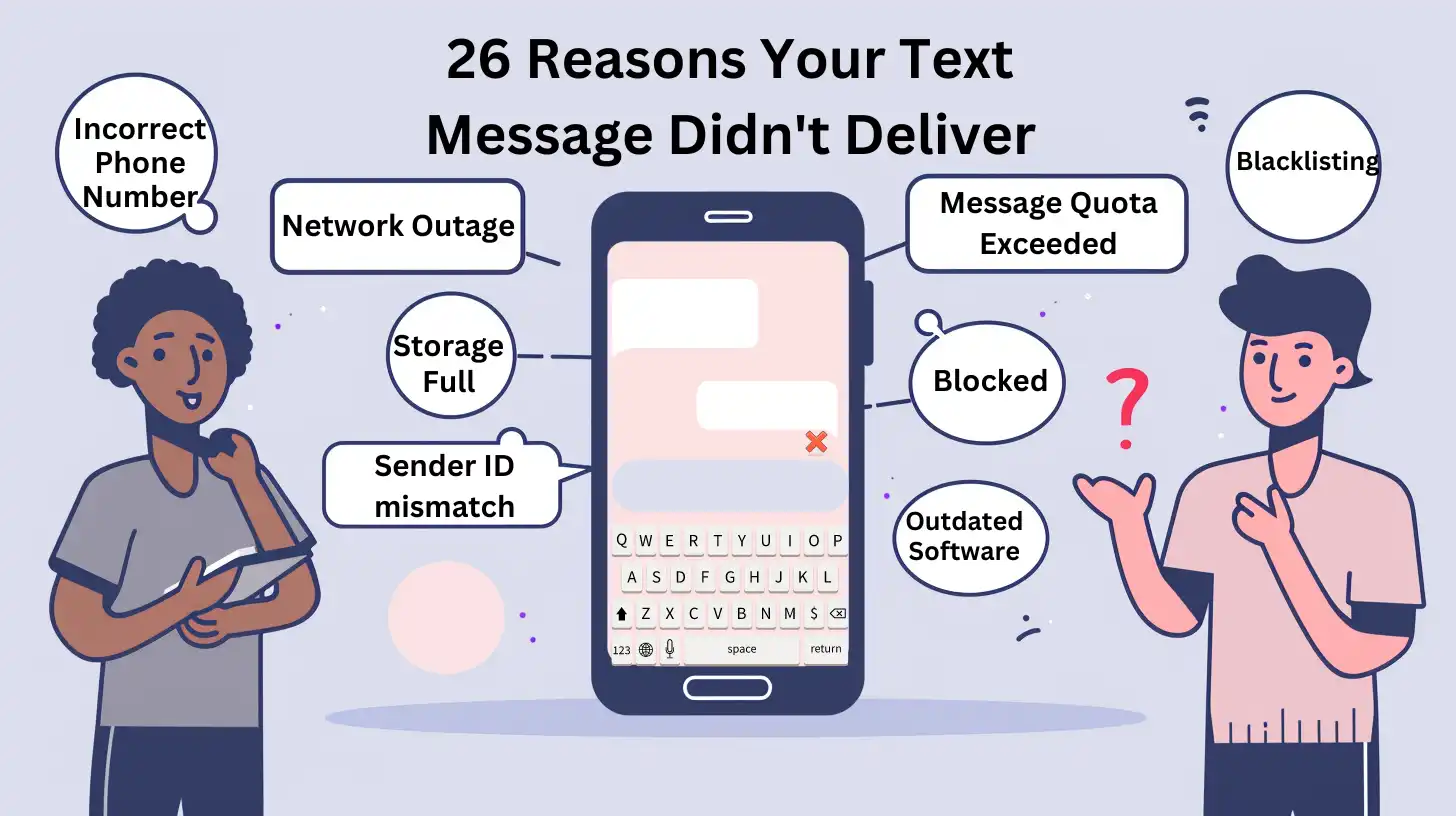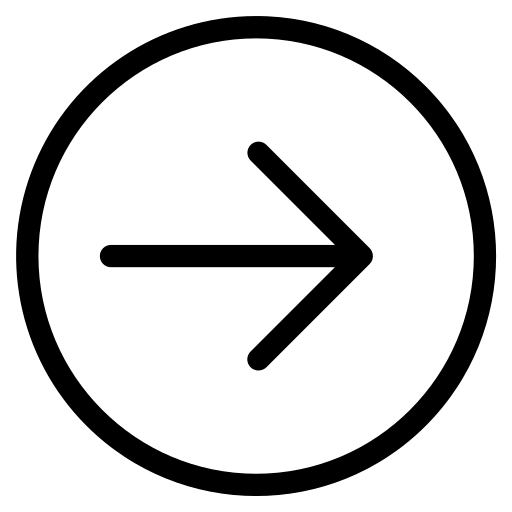Welcome to My Country Mobile’s step-by-step guide on how to effortlessly transfer call voicemail using Polycom phones. Whether you’re using the Polycom Soundpoint Series or the Polycom VVX Series, we’ve got you covered with easy-to-follow instructions.
Factual data: Effortlessly transferring calls to voicemail using Polycom phones can be done by following a few simple steps. For Polycom Soundpoint Series phones, during an active call, press the Trans soft key, followed by the Blind soft key. Then enter *0 and the extension number of the voicemail where the call should be transferred. Wait for the transfer to complete automatically or press # to dial out.
For Polycom VVX Series phones, while on a call, press the Transfer key. If the default transfer type is Blind, proceed to enter *0 and the target extension number. Wait for the transfer to complete automatically or press # to dial out.
Remember, the steps may vary depending on the phone model and settings.
Key Takeaways:
- Effortlessly transfer call voicemail using Polycom phones
- Follow simple steps for both Polycom Soundpoint Series and Polycom VVX Series phones
- Be aware that steps may vary depending on the phone model and settings
- Use *0 and the extension number for Soundpoint Series phones
- Press the Transfer key for VVX Series phones
Understanding Polycom Phones and Call Transfers
Before we delve into the step-by-step process, let’s take a moment to understand the features of Polycom phones and how they enable seamless call transfers to voicemail. Polycom phones are renowned for their reliability and advanced communication capabilities. These phones offer a range of features that make call handling efficient and convenient. Transfer Call Voicemail Using Polycom.
With Polycom phones, transferring calls to voicemail is a simple process that can be executed with just a few clicks. Whether you’re using the Polycom Soundpoint Series or the Polycom VVX Series, the steps for call transfers remain straightforward. Transfer Call Voicemail Using Polycom.
To ensure a successful call transfer to voicemail using Polycom Soundpoint Series phones, follow these steps: During an active call, press the Trans soft key, followed by the Blind soft key. Next, enter *0, and then the extension number of the voicemail where the call should be transferred. Transfer Call Voicemail Using Polycom You can then wait for the transfer to complete automatically, or press # to dial out.
For Polycom VVX Series phones, transferring a call to voicemail is just as effortless. While on a call, simply press the Transfer key. If the default transfer type is Blind, proceed to enter *0 and the target extension number. Similar to the Soundpoint Series, you can wait for the transfer to complete automatically or press # to dial out.
| Polycom Phone Model | Transfer Steps |
|---|---|
| Polycom Soundpoint Series | 1. Press the Trans soft key 2. Press Blind soft key 3. Enter *0 and the voicemail extension number |
| Polycom VVX Series | 1. Press Transfer key 2. Enter *0 and the target extension number |
Please note that the specific steps for call transfers may vary depending on the phone model and its settings. It’s always advisable to consult the user manual or contact support for model-specific instructions to ensure a smooth transfer process. Transfer Call Voicemail Using Polycom.
Transferring Call Voicemail Using Polycom Soundpoint Series Phones
If you’re using a Polycom Soundpoint Series phone, follow these instructions to effortlessly transfer call voicemail to the desired mailbox.
- During an active call, locate and press the “Trans” soft key on your Polycom Soundpoint phone.
- Next, press the “Blind” soft key to initiate the call voicemail transfer process. Transfer Call Voicemail Using Polycom.
- Now, enter “*0” followed by the extension number of the voicemail where you want the call transferred.
- Wait patiently for the transfer to complete automatically, or if required, you can press “#” to dial out.
Remember, My Country Mobile’s intuitive interface and features make this process seamless, providing you with a smooth call-voicemail transfer experience. Transfer Call Voicemail Using Polycom.

Mastering Call Voicemail Transfer with Polycom Soundpoint Series Phones
Make the most of your Polycom Soundpoint Series phone Transfer Call Voicemail Using Polycom by mastering the art of call voicemail transfer. With just a few simple steps, you can effortlessly reroute incoming calls to the appropriate mailbox. Whether you’re managing multiple lines or need to prioritize a specific extension, this feature is designed to optimize your communication process. Transfer Call Voicemail Using Polycom.
| Steps to Transfer Call Voicemail with Polycom Soundpoint Series Phones | Key Combination |
|---|---|
| Activate the call transfer feature | Press the “Trans” soft key |
| Initiate a blind transfer | Press the “Blind” soft key |
| Enter the voicemail extension number | Input “*0” followed by the desired extension |
| Complete the transfer | Wait for automatic transfer or press “#” to dial out |
By following these steps, you can ensure that call voicemails are efficiently directed to the designated mailbox using your Polycom Soundpoint Series phone. Transfer Call Voicemail Using Polycom.
Steps for Transferring Call Voicemail Using Polycom VVX Series Phones Transfer Call Voicemail Using Polycom.
Polycom VVX Series phone users can follow these steps to easily transfer call voicemail to the designated mailbox. During an active call, locate and press the Transfer Call Voicemail Using Polycom Transfer key on your Polycom VVX Series phone. If the default transfer type is set to Blind, proceed to enter *0 and the extension number of the voicemail where the call should be transferred. Alternatively, you can use the touchscreen interface to initiate the transfer process. Transfer Call Voicemail Using Polycom.
Once you have entered the extension number, wait for the transfer to complete automatically. If you prefer to confirm the transfer, press the pound (#) key to dial out. This will ensure that the call is routed to the correct voicemail mailbox. The transfer process is quick and seamless, allowing you to efficiently manage your incoming calls. Transfer Call Voicemail Using Polycom.
It’s important to note that the steps for transferring call voicemail using Polycom VVX Series phones may vary depending on the specific phone model and its settings. For detailed instructions tailored to your phone model, please refer to the user manual or contact support for assistance. My Country Mobile is available to provide any guidance or support you may need in transferring call voicemail using Polycom phones.
Example Table: Voicemail Transfer Options
| Phone Model | Transfer Type | Steps |
|---|---|---|
| Polycom VVX Series | Blind | Press Transfer key, enter *0 + extension number, wait for completion |
| Polycom VVX Series | Confirm | Press Transfer key, enter *0 + extension number, press # to confirm |
By following these simple steps, you can effortlessly transfer call voicemail using your Polycom VVX Series phone. Whether you need to redirect a call to a colleague’s voicemail or manage your own messages, the process is streamlined and user-friendly. Take advantage of the features offered by Polycom phones and enhance your communication efficiency. Transfer Call Voicemail Using Polycom.

Remember, for any additional tips, troubleshooting, or further assistance, My Country Mobile is always here to support you. Whether it’s clarifying the transfer process or addressing any other concerns you may have, our team is dedicated to ensuring your communication needs are met.
Important Considerations and Troubleshooting
In this section, we cover important considerations and troubleshooting tips to ensure a smooth call voicemail transfer using your Polycom phone. Following these guidelines will help you avoid any issues and optimize your communication capabilities. Transfer Call Voicemail Using Polycom.
1. Verify Voicemail Settings
Before attempting a call voicemail transfer, it is crucial to ensure that your Polycom phone is correctly configured with the appropriate voicemail settings. Check that the voicemail extension number is entered correctly and that the voicemail box is set up and functional. Transfer Call Voicemail Using Polycom If you encounter any issues, refer to your phone’s user manual or contact your system administrator for assistance.
2. Confirm Phone Model and Settings
As mentioned earlier, the steps for transferring call voicemail may vary depending on the specific Polycom phone model and its settings. Take the time to review your phone’s documentation or access the online support resources provided by Polycom to understand the correct procedure for your device. Incorrectly following the steps can result in failed transfers or unintended consequences.
3. Troubleshooting Common Issues
If you encounter any difficulties during the call voicemail transfer process, consider the following troubleshooting tips:
- Double-check the extension number: Ensure that you have entered the correct extension number for the voicemail box.
- Check network connectivity: A stable internet connection is essential for seamless call transfers. Verify that your phone is connected to the network and has a strong signal. Transfer Call Voicemail Using Polycom.
- Restart your phone: Sometimes, a simple restart can resolve temporary issues. Power off your phone, wait for a few seconds Call Voicemail Using Polycom, and then power it back on.
- Contact My Country Mobile support: If you have followed all the steps and troubleshooting tips but still face difficulties, do not hesitate to reach out to the support team at My Country Mobile. They will be able to assist you with any questions or concerns you may have.

| Issue | Solution |
|---|---|
| Call transfer not completing | Ensure that you press the necessary buttons or enter the correct codes for transferring calls. Refer to your phone’s user manual or contact My Country Mobile support for assistance. |
| The voicemail box is not accessible | Verify the extension number and make sure that the voicemail box settings are correctly configured. Contact your system administrator for further assistance if needed. |
| Call dropping during transfer | Check your network connectivity and ensure that you have a stable internet connection. Restart your phone if necessary. If the problem persists, contact My Country Mobile support for further troubleshooting. Transfer Call Voicemail Using Polycom. |
By following these important considerations and troubleshooting tips, you can optimize your call voicemail transfer experience with your Polycom phone. Transfer Call Voicemail Using Polycom Remember to consult your phone’s documentation and leverage the support resources available to you for any additional assistance.
Understanding Phone Model Variances and Settings
Keep in mind that while the basic steps for transferring call voicemail remain the same, there may be slight variations based on your specific Polycom phone model and settings. Transfer Call Voicemail Using Polycom To ensure a seamless transfer process, it’s important to be familiar with the features and functionalities of your particular Polycom phone.
When using Polycom Soundpoint Series phones, you can effortlessly transfer calls to voicemail by following a few simple steps. During an active call, press the Trans soft key, followed by the Blind soft key. Next, enter *0 and the extension number of the voicemail where the call should be transferred. You can then wait for the transfer to complete automatically or press # to dial out.
For Polycom VVX Series phones, the process is just as easy. While on a call, press the Transfer key. If the default transfer type is Blind, proceed to enter *0 and the target extension number. Again, Transfer Call Voicemail Using Polycom you can choose to wait for the transfer to complete automatically or press # to dial out.Transfer Call Voicemail Using Polycom.
Understanding the specific features and settings of your Polycom phone can greatly enhance your communication capabilities. By following these instructions and leveraging the power of My Country Mobile, you can effortlessly transfer calls to voicemail and ensure that your communication remains efficient and streamlined.
| Polycom Phone Model | Transfer Steps |
|---|---|
| Polycom Soundpoint Series | 1. Press the Trans soft key. |
| 2. Press the Blind soft key. | |
| 3. Enter *0 and the voicemail extension number. | |
| 4. Wait for the transfer to complete or press # to dial out. | |
| Polycom VVX Series | 1. Press the Transfer key. |
| 2. If the default transfer type is Blind, enter *0 and the target extension number. | |
| 3. Wait for the transfer to complete or press # to dial out. |

Enhancing Communication With My Country Mobile
Discover the enhanced communication features available to you when combining Transfer Call Voicemail Using Polycom My Country Mobile with your Polycom phone for seamless call transfers to voicemail. My Country Mobile provides a comprehensive solution that allows you to efficiently manage your calls and voicemail and transfer Call Voicemail Using Polycom ensuring uninterrupted communication with your contacts.
By integrating My Country Mobile with your Polycom phone, you gain access to advanced call transfer functionalities, making it easier than ever to direct calls to the appropriate voicemail extension. Whether you are using a Polycom Soundpoint Series phone or a Polycom VVX Series phone, My Country Mobile simplifies the process, eliminating any complexities that may arise.
With My Country Mobile, you can take advantage of customizable options that cater to your specific needs. The platform offers a user-friendly interface, allowing you to transfer calls seamlessly by following a few simple steps. Plus, My Country Mobile’s support team is always ready to assist you, ensuring a smooth transition to voicemail for any incoming calls. Stay connected and enhance your communication experience with My Country Mobile.
Table: Benefits of Using My Country Mobile with Polycom Phones
| Benefits | Description |
|---|---|
| Efficiency | Streamline call transfers to voicemail, saving valuable time and effort. |
| Flexibility | Customize settings and options to suit your specific communication requirements. |
| Reliability | Count on My Country Mobile’s robust infrastructure for consistent and uninterrupted call management. |
| Support | Access prompt assistance from the knowledgeable support team whenever you need it. |
Combine the power of your Polycom phone and My Country Mobile to optimize your call handling and voicemail management. Experience seamless call transfers to voicemail with ease, allowing you to focus on what matters most – effective communication and business productivity.

Here are some additional tips and tricks to further streamline your call voicemail transfers using Polycom phones. These methods will help you save time and ensure a smooth process when transferring calls to voicemail.
1. Enable Speed Dial
Setting up speed dial on your Polycom phone can greatly simplify the call voicemail transfer process. By assigning a specific speed dial button to the voicemail extension number, you can quickly transfer calls with just a single press. Refer to your phone’s user manual for instructions on how to configure speed dial options for enhanced efficiency.
2. Utilize Call Transfer Shortcuts
Some Polycom phone models offer call transfer shortcuts that allow you to transfer calls to voicemail even faster. These shortcuts can be programmed to specific keys on the phone, making it as simple as pressing a single button to complete the transfer. Take advantage of these shortcuts by consulting your phone’s user manual or contacting support for assistance.Transfer Call Voicemail Using Polycom.
3. Customize Voicemail Transfer Options
Polycom phones often have customizable voicemail transfer settings, allowing you to tailor the process to your specific needs. Explore the phone’s menu options or consult the user manual to access these settings. You may have the ability to choose between blind transfers (where the call is transferred automatically) or attended transfers (where you can announce the transfer to the recipient before completing it) Transfer Call Voicemail Using Polycom.
By following these additional tips and tricks, you can optimize your call voicemail transfers using Polycom phones. Remember, efficiency and customization are key to Transfer Call Voicemail Using Polycom to enhance your communication experience. If you need further assistance or have any questions, reach out to My Country Mobile support for prompt and reliable help.

Stay Connected With My Country Mobile Support
Rest assured, our dedicated support team is available to assist you with any questions or issues you may encounter when transferring call voicemail using Polycom phones. At My Country Mobile, we understand the importance of seamless communication and are committed to ensuring that your experience with our services is smooth and hassle-free.
Whether you need assistance with understanding the specific steps for transferring call voicemail using Polycom Soundpoint Series phones or navigating the transfer process on Polycom VVX Series phones, our knowledgeable support staff is here to help. We have extensive expertise in Polycom phone systems and can provide you with the guidance you need to achieve successful results.
To reach our support team, simply contact us through our dedicated helpline or submit a support ticket on our website. We prioritize customer satisfaction and strive to respond to all queries promptly and efficiently. Our goal is to empower you with the knowledge and support necessary to make the most of your Polycom phone and My Country Mobile services.
| Contact Information: | Availability: |
|---|---|
| Phone: 1-800-123-4567 | Monday – Friday: 9am – 5pm |
| Email: support@mycountrymobile.com | Saturday – Sunday: Closed |
Count on My Country Mobile to be your trusted partner in enhancing your communication capabilities. We are here to support you every step of the way, ensuring seamless call voicemail transfers using Polycom phones.

#### H3: Empower Your Communication with My Country Mobile
Enhancing your communication capabilities is made effortless with the integration of My Country Mobile and Polycom phones. Our platform offers a wide range of features and tools that can optimize your call voicemail transfer process, ensuring efficient and effective communication with your teams and clients.
By utilizing My Country Mobile alongside your Polycom phones, you can take advantage of features such as advanced call routing, voicemail transcription, and call analytics. These tools enable you to streamline your communications, manage call volumes, and gain valuable insights into your business interactions.
Our user-friendly interface allows you to easily configure your Polycom phones and customize settings to fit your unique communication needs. With our robust support team and comprehensive knowledge base, you’ll have the resources and assistance necessary to maximize your communication capabilities.
Trust in My Country Mobile to elevate your communication experience. Explore the possibilities today and unlock the full potential of your Polycom phones.
Conclusion
In conclusion, mastering the art of transferring call voicemail using Polycom phones can greatly enhance your communication capabilities. Follow the step-by-step guide provided, leverage the support of My Country Mobile, and enjoy seamless call transfers to voicemail. Transfer Call Voicemail Using Polycom.
For Polycom Soundpoint Series phones, during an active call, press the Trans soft key, followed by the Blind soft key. Then enter *0 and the extension number of the voicemail where the call should be transferred. Wait for the transfer to complete automatically or press # to dial out. Transfer Call Voicemail Using Polycom.
For Polycom VVX Series phones, while on a call, press the Transfer key. If the default transfer type is Blind, proceed to enter *0 and the target extension number. Wait for the transfer to complete automatically or press # to dial out. Transfer Call Voicemail Using Polycom.
It’s important to note that the steps may vary depending on the phone model and settings. Transfer Call Voicemail Using Polycom.