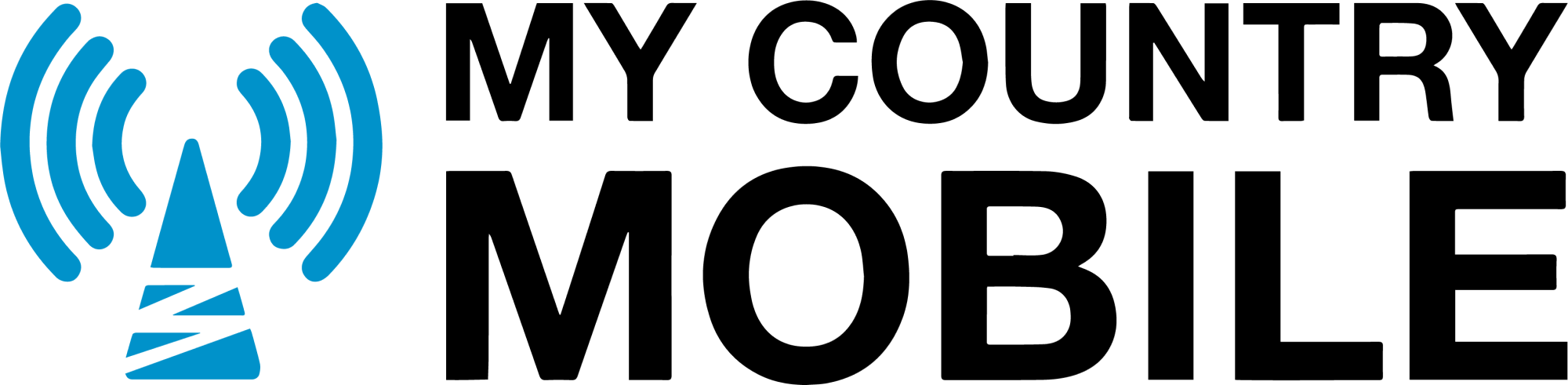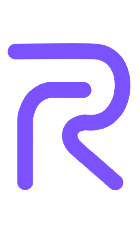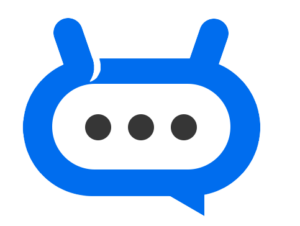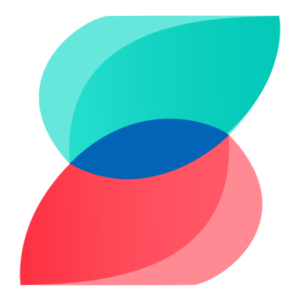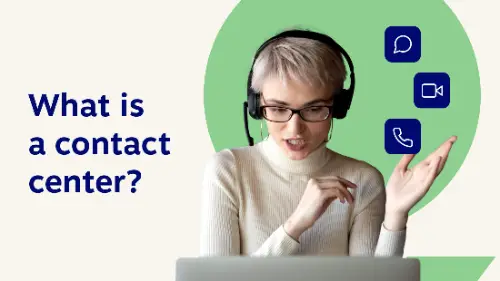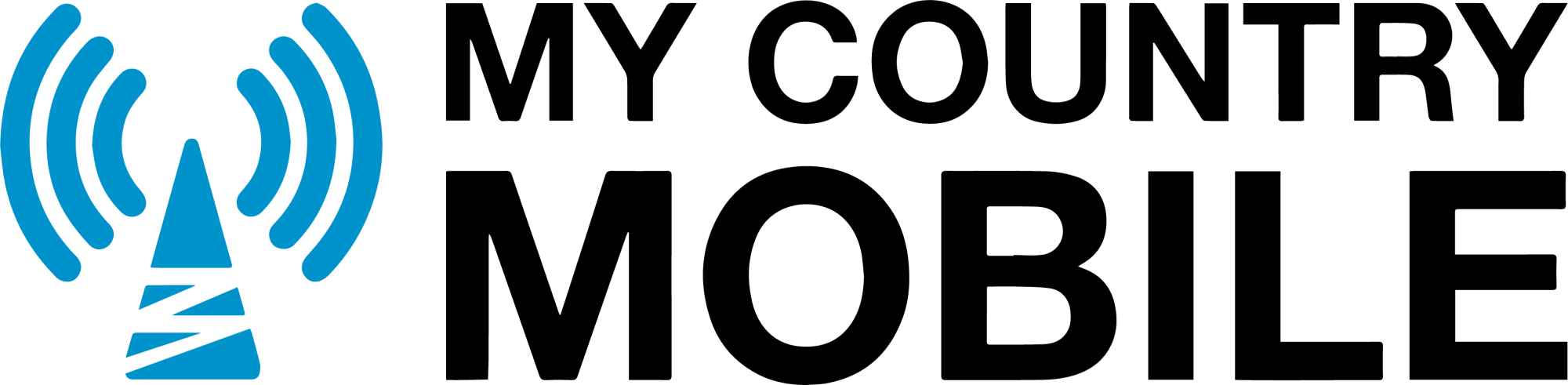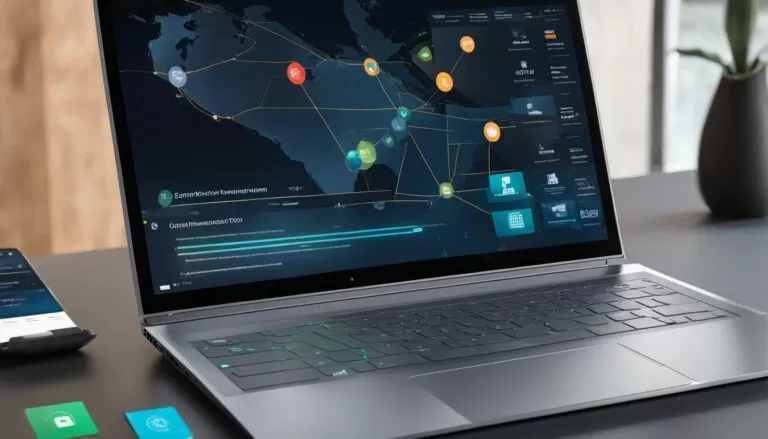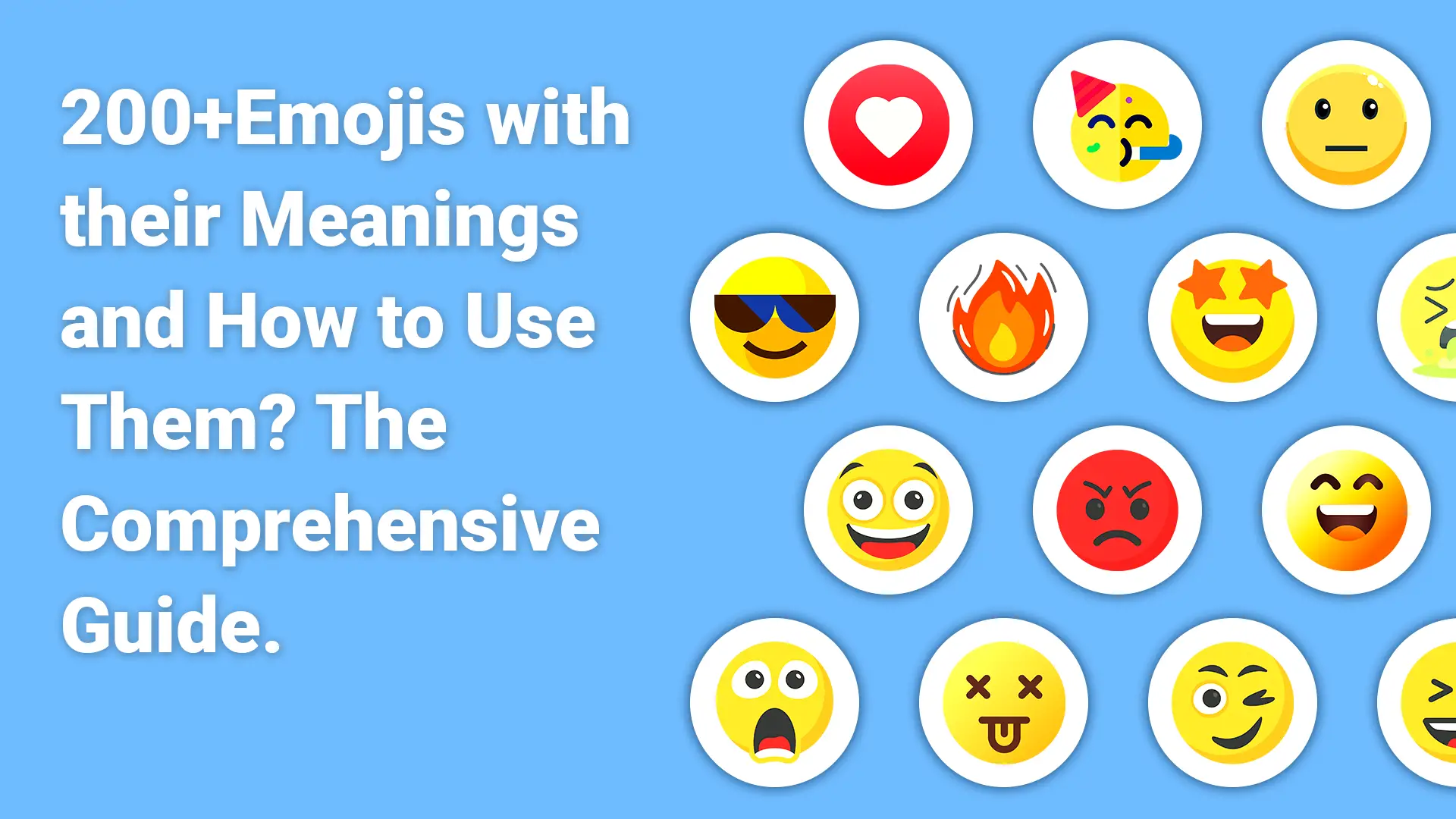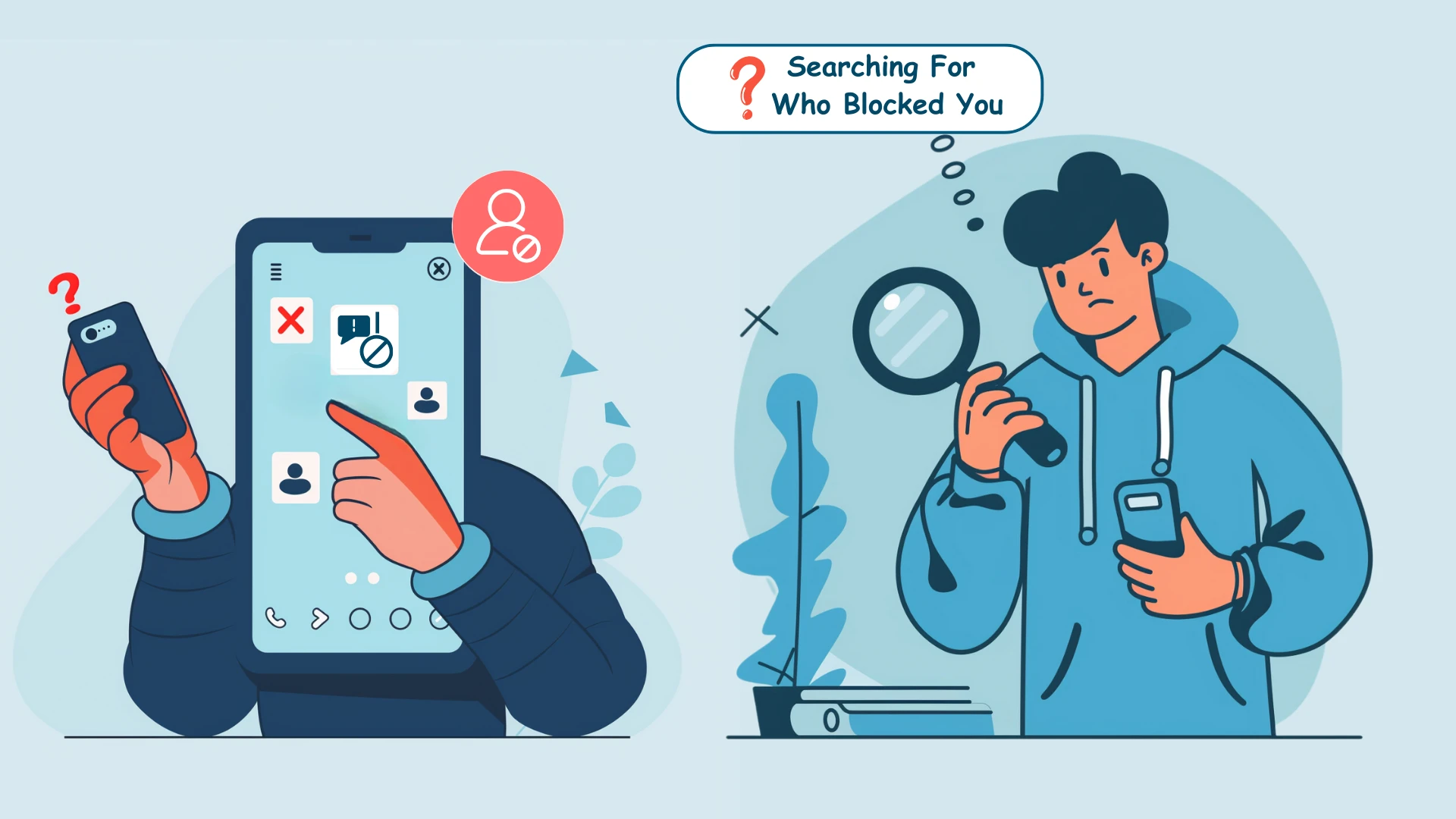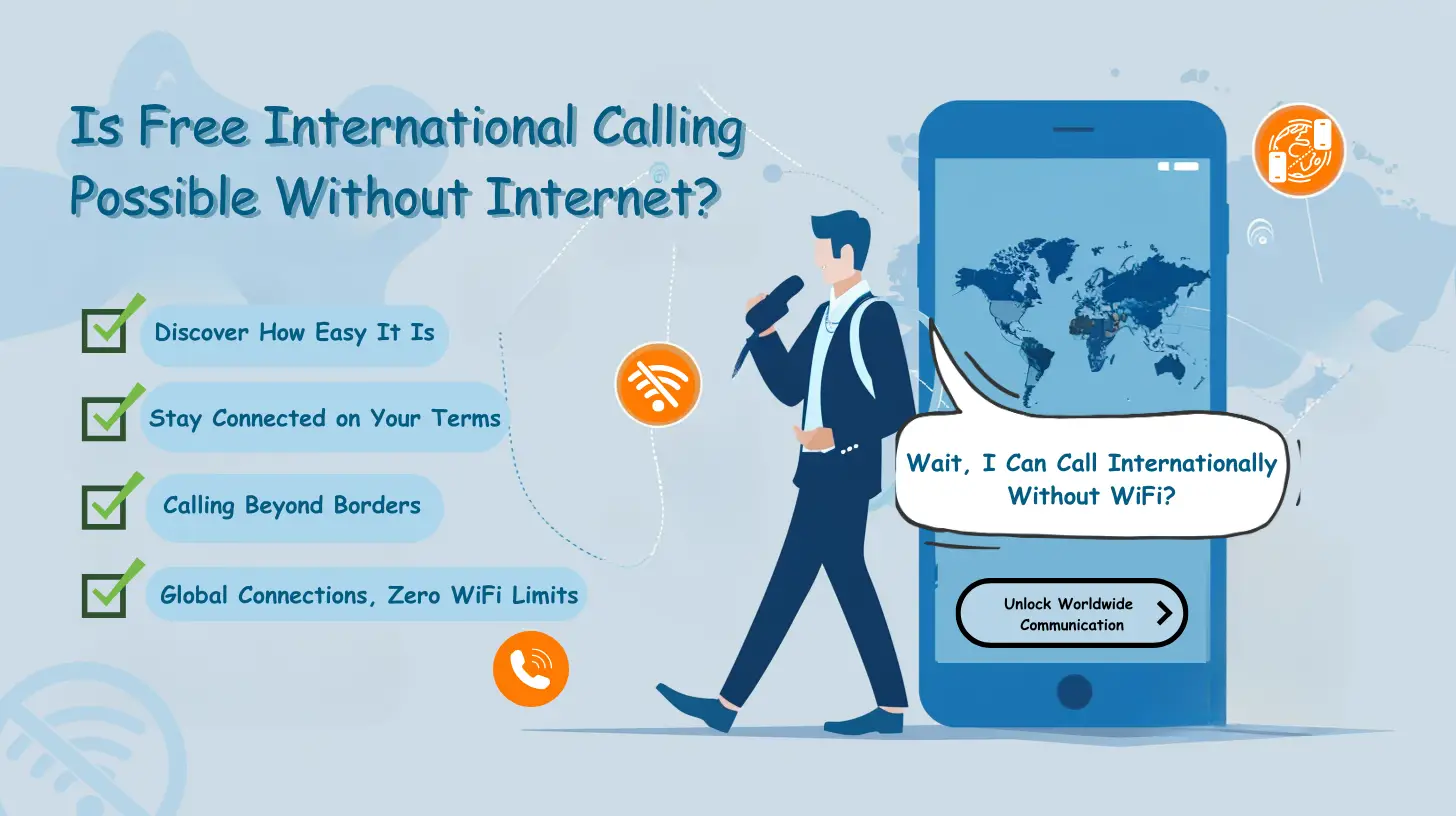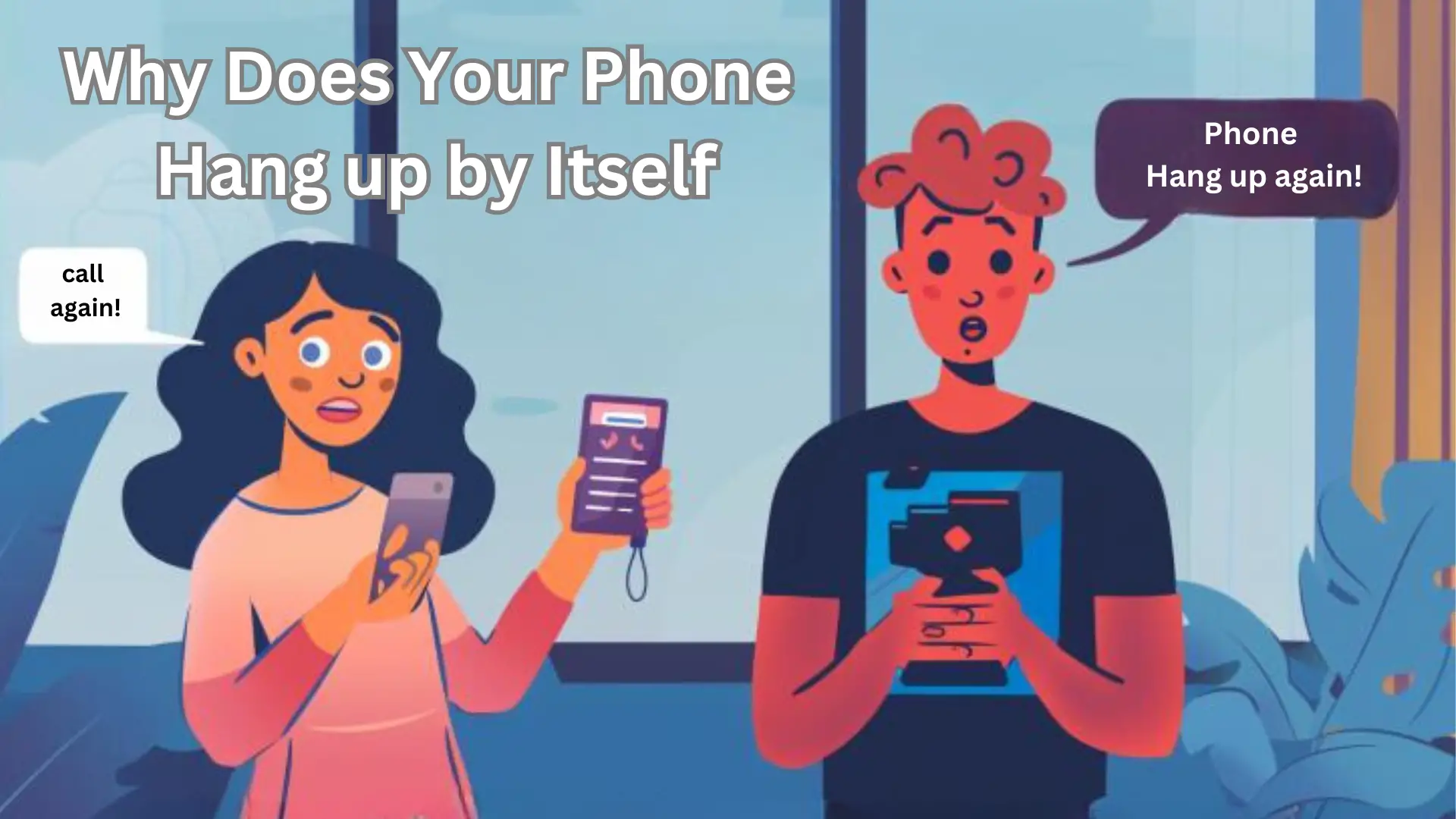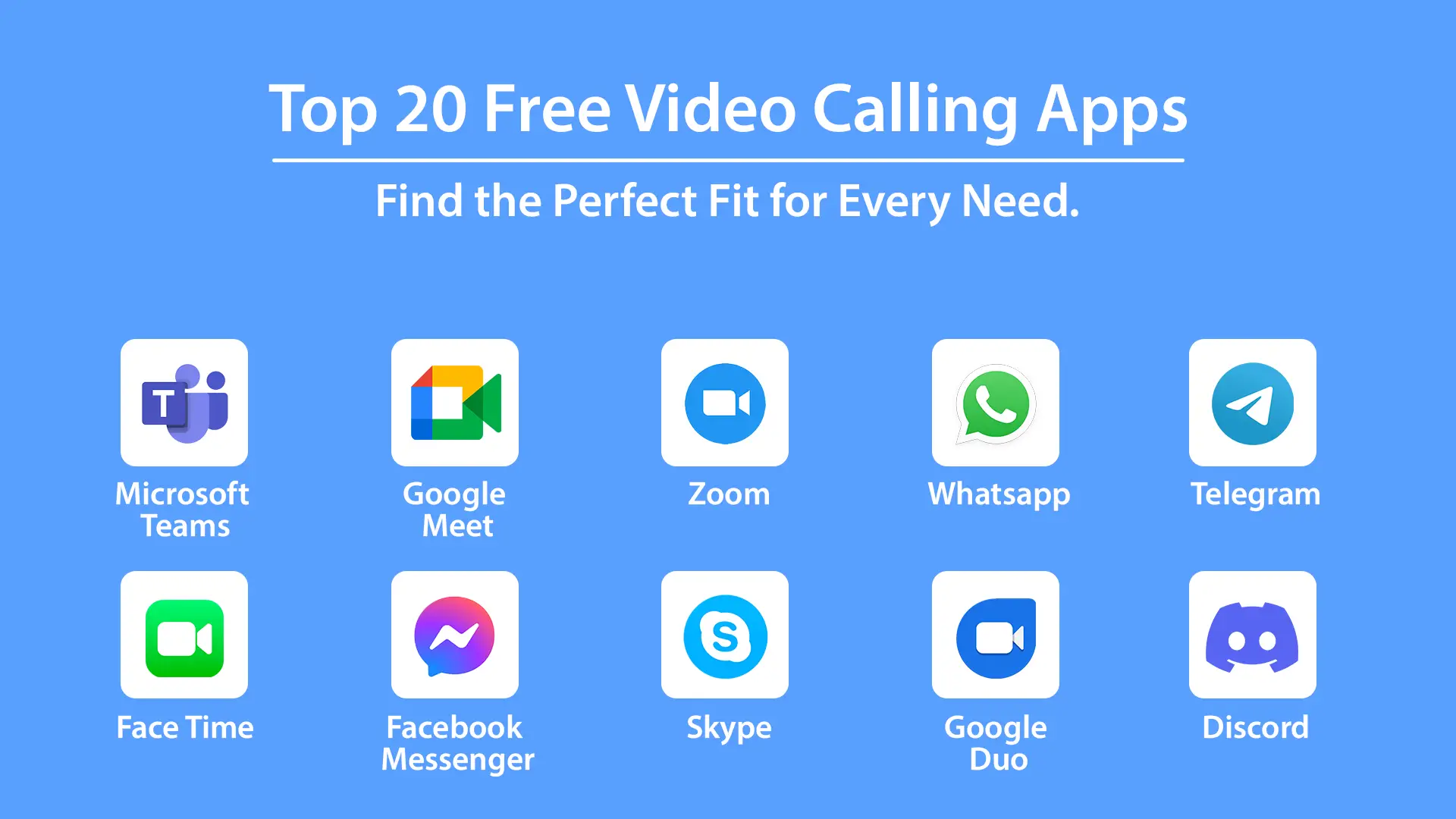Are you looking to enhance your team collaboration and business communication by adding a SIP trunk to Microsoft Teams? Follow our comprehensive guide provided by My Country Mobile to seamlessly integrate voice capabilities into your Teams platform.
Key Takeaways:
- Adding a SIP trunk to Microsoft Teams improves communication and enables voice capabilities.
- Configuring the SIP Gateway, enrolling SIP devices, and configuring conditional access are essential steps in the integration process.
- My Country Mobile offers a reliable Microsoft Teams SIP trunk solution through AVOXI, with a robust global VoIP network and exceptional customer support.
- Direct Routing in Office 365 provides additional functionality for voice-enabling Microsoft Teams with SIP trunk.
- Follow best practices for a successful integration and consider migration to Direct Routing for enhanced communication.
Enhance your team’s communication and collaboration by adding a SIP trunk to Microsoft Teams. Our guide, provided by My Country Mobile, offers step-by-step instructions to seamlessly integrate voice capabilities into your Teams platform. From configuring the SIP Gateway to enrolling SIP devices and setting up conditional access, our comprehensive guide covers all the necessary steps for a successful integration. Plus, discover AVOXI, a reliable SIP service provider for Microsoft Teams, offering a global VoIP network and exceptional customer support.
Why Add a SIP Trunk to Microsoft Teams?
Discover why adding a SIP trunk to Microsoft Teams can greatly enhance your team’s communication capabilities, enabling voice functionality and providing seamless integration with your existing SIP trunk.
By adding a SIP trunk to Microsoft Teams, you unlock the power of voice communication within the platform. With a SIP trunk, you can connect your Teams environment to the public switched telephone network (PSTN), enabling your team to make and receive traditional phone calls using the Teams interface. Voice enablement allows for more efficient communication, especially in situations where voice calls are preferred or necessary.
SIP trunking for Microsoft Teams provides a seamless integration between your existing SIP trunk and the Teams platform. This integration ensures that your team can leverage the full capabilities of both technologies without any disruptions or complications. Connecting your SIP trunk to Teams opens up a range of possibilities, from enabling voice calling to accessing advanced telephony features and services.
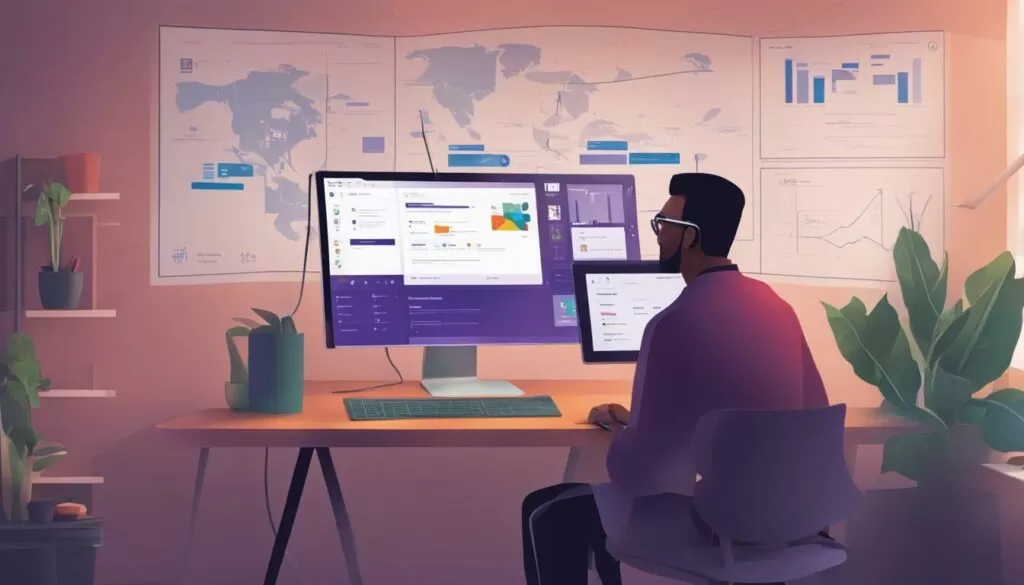
In conclusion, adding a SIP trunk to Microsoft Teams offers numerous benefits, including voice enablement and seamless integration with your existing SIP trunk. By following the steps outlined in this guide, you can configure the necessary settings, enroll SIP devices, and optimize your team’s communication capabilities. With the support of AVOXI, a reliable SIP service provider, and the features of Direct Routing, you can ensure a smooth and successful deployment of a SIP trunk for Microsoft Teams.
Configuring SIP Gateway for Microsoft Teams
Learn how to configure the SIP Gateway for Microsoft Teams in a few simple steps, allowing smooth integration of your SIP trunk and enabling enhanced communication for your team. Configuring the SIP Gateway is crucial for establishing a seamless connection between your SIP trunk and Microsoft Teams, ensuring efficient voice capabilities.
To begin, open the necessary ports and IP addresses on your network firewall to allow communication between the SIP Gateway and Microsoft Teams. This step is essential for a secure and reliable connection. Refer to your network documentation or consult with your IT team for specific instructions on configuring the ports and IP addresses.
Next, enable the SIP Gateway for your users in Microsoft Teams. This will grant them access to the SIP trunk’s voice capabilities. You can do this by navigating to the Microsoft Teams admin center, selecting the users you want to enable, and enabling the “Calling Plan” feature. This step is crucial for your team members to make and receive calls through the SIP trunk.
Finally, set the SIP Gateway provisioning server URL in Microsoft Teams. This URL acts as a reference for the platform to connect to your SIP trunk provider. By specifying the provisioning server URL, you ensure that Microsoft Teams can communicate with your SIP trunk effectively. Consult your SIP trunk provider for the specific URL format and enter it in the appropriate configuration settings within Microsoft Teams.
By following these steps, you can configure the SIP Gateway for Microsoft Teams, facilitating seamless integration with your SIP trunk and unlocking enhanced communication capabilities for your team.
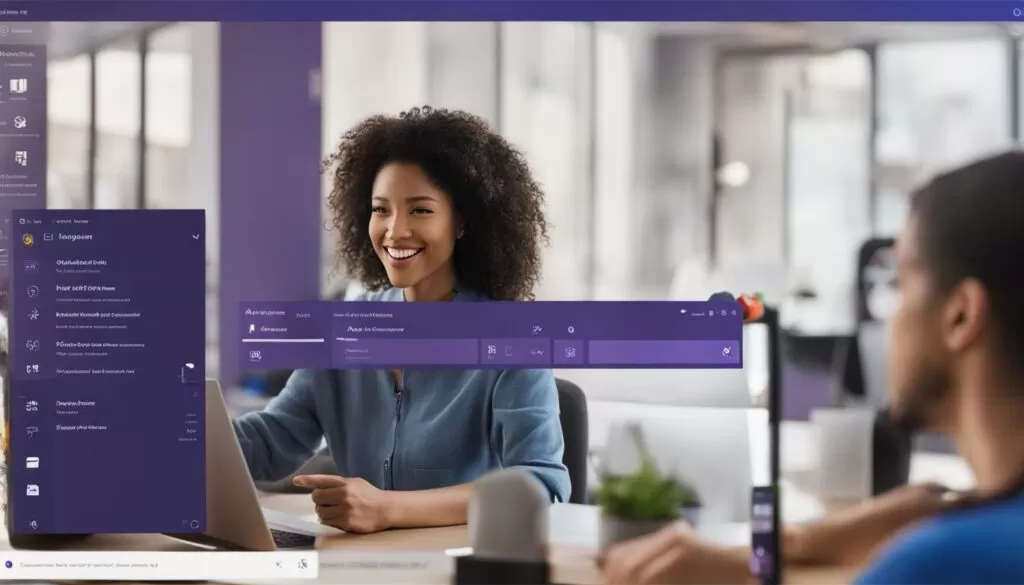
| Configuring SIP Gateway for Microsoft Teams |
|---|
| Open the necessary ports and IP addresses on your network firewall |
| Enable the SIP Gateway for your users in Microsoft Teams |
| Set the SIP Gateway provisioning server URL in Microsoft Teams |
Enrolling SIP Devices for Teams
Enroll your SIP devices, either individually or in batches, to seamlessly connect them to Microsoft Teams and take advantage of the voice capabilities offered by the integrated SIP trunk. By enrolling your devices, you can enable efficient communication within your organization and enhance collaboration among team members. Here’s a step-by-step guide on how to enroll SIP devices for Microsoft Teams:
- Access the Microsoft Teams admin center and navigate to the “Devices” section.
- Click on “Phones” and select “Add” to add a new device.
- Enter the necessary details, such as the device name, MAC address, and user assignment, and click “Save”.
- To enroll devices in batches, select “Import” and upload a CSV file containing the device information.
- Review the enrollment summary and make any necessary adjustments before finalizing the enrollment.
- Ensure that the devices are connected to the network and powered on.
- Once the enrollment process is complete, the SIP devices will be connected to Microsoft Teams and ready to use.
Enrolling SIP devices for Microsoft Teams is a straightforward process that enables you to leverage the advanced voice capabilities provided by the integrated SIP trunk. By following these steps, you can ensure smooth integration and seamless communication within your organization.
Table 1: SIP Device Enrollment Summary
| Device Name | MAC Address | User Assignment |
|---|---|---|
| Device 1 | 00:11:22:33:44:55 | User A |
| Device 2 | 66:77:88:99:AA:BB | User B |
| Device 3 | CC:DD:EE:FF:11:22 | User C |
Once the SIP devices are enrolled, you can enjoy the benefits of enhanced communication and collaboration provided by Microsoft Teams and the integrated SIP trunk. Stay connected and elevate your team’s productivity with voice enablement on the Teams platform.
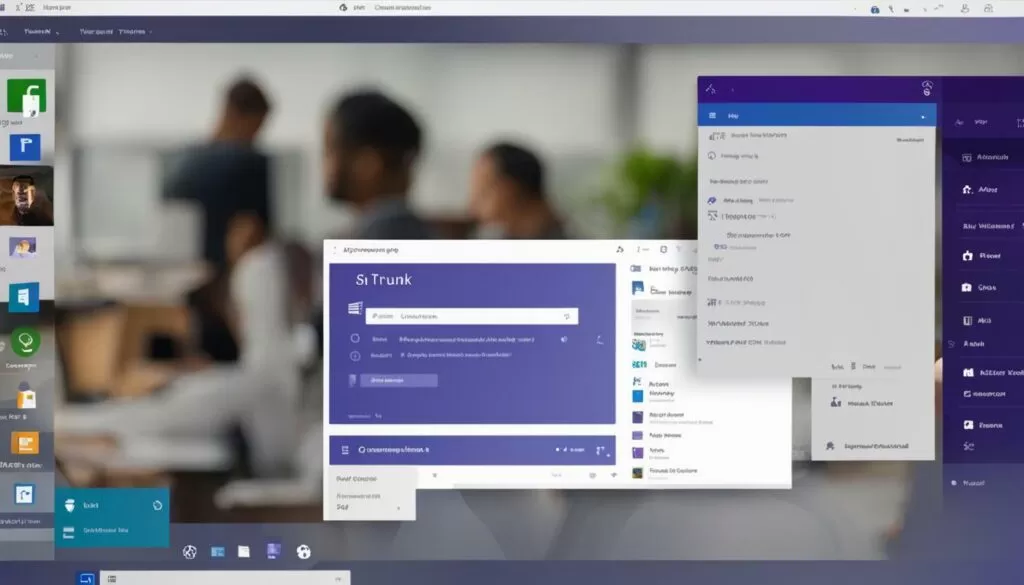
Configure conditional access for your SIP trunk in Microsoft Teams to ensure a secure and controlled environment for your team’s communication, utilizing the power of SIP trunking. By implementing conditional access, you can define policies that determine the conditions under which users can access and use the SIP trunk, safeguarding your organization’s sensitive data and ensuring compliance with regulatory requirements.
To configure conditional access, follow these step-by-step instructions:
- Access the Microsoft 365 admin center and navigate to the Azure Active Directory portal.
- Go to the “Conditional Access” section and click on “New Policy.”
- Define the policy settings, such as assigning them to the appropriate users or groups and selecting the desired cloud apps and actions.
- Specify the conditions under which access will be granted, such as requiring multi-factor authentication or specific device platforms.
- Choose the controls to enforce, such as blocking access or requiring approval for certain actions.
- Review and save the policy, ensuring that it aligns with your organization’s security requirements.
By configuring conditional access for your SIP trunk in Microsoft Teams, you can establish granular control over user access, ensuring that only authorized individuals can utilize the integrated SIP trunk for enhanced communication. This helps protect your organization from unauthorized access, potential security breaches, and data loss.
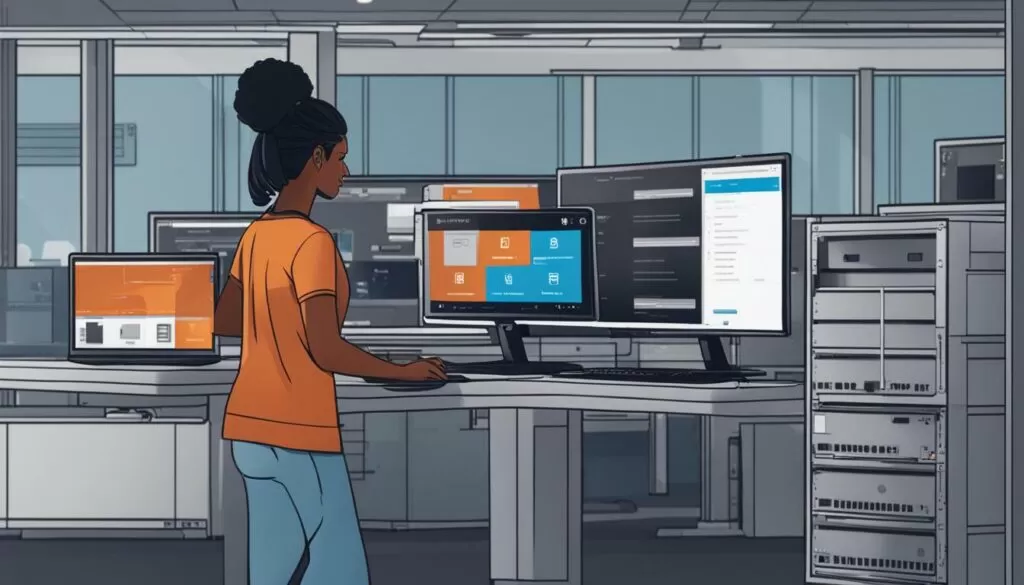
Remember, setting up conditional access is essential for maintaining the security and integrity of your team’s communication when utilizing a SIP trunk in Microsoft Teams. By following these steps, you can create a secure and controlled environment that aligns with your organization’s compliance requirements and protects sensitive data from unauthorized access. Take advantage of the power of SIP trunking in Microsoft Teams while ensuring the utmost security and control for your team.
Provisioning and Enrolling SIP Devices as Common Area Phones
Easily provision and enroll your SIP devices as common area phones within Microsoft Teams, streamlining communication in shared spaces and enhancing collaboration. Configuring SIP devices as common area phones offers a convenient solution for organizations seeking to optimize communication in areas where multiple employees need access to a shared device.
To get started, follow these step-by-step instructions:
- Access the Microsoft Teams admin center and navigate to the “Voice” section.
- Select “Voice configuration” and click on SIP Devices. Click on “Add” to provision a new common area phone.
- Provide a Display Name and a Phone Number for the common area phone.
- Choose the appropriate SIP Profile to define the call routing behavior for the common area phone.
- Next, specify the Location Profile, which determines emergency calling capabilities and specific location settings for the device.
- Under “Network Settings,” configure the SIP Address and the SIP Transport Type, ensuring compatibility with your SIP trunk provider.
- Set the Authentication settings, including the username and password for the common area phone.
- Finally, assign the common area phone to the appropriate user or users within your organization.
By following these steps, you can easily provision and enroll SIP devices as common area phones in Microsoft Teams, facilitating seamless communication in shared spaces.
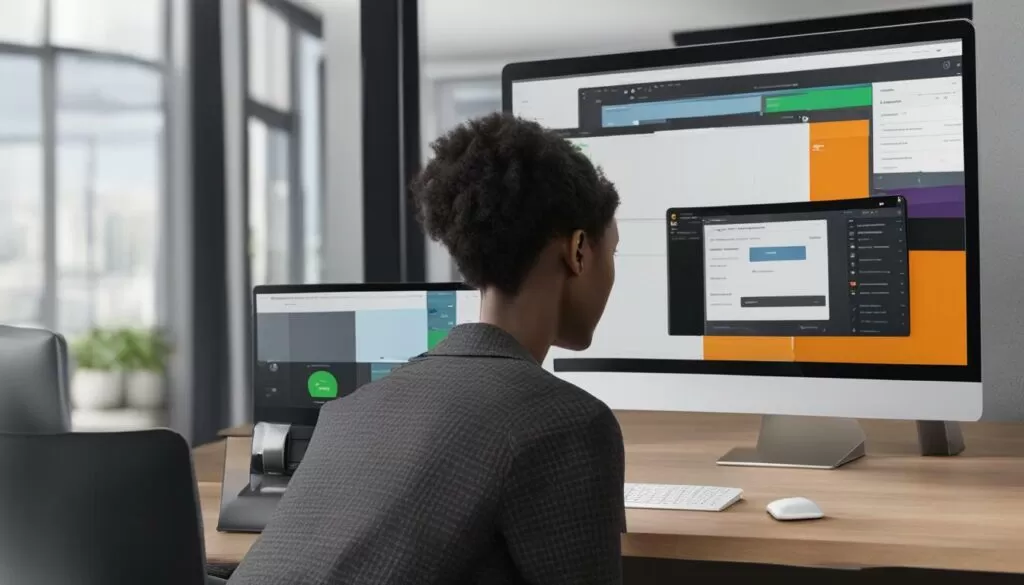
| Benefits of Provisioning SIP Devices as Common Area Phones: |
|---|
| 1. Enhanced Collaboration: By providing shared access to a common area phone, teams can collaborate more efficiently and effectively. |
| 2. Streamlined Communication: Common area phones eliminate the need for multiple individual devices in shared spaces, simplifying communication for everyone involved. |
| 3. Cost Savings: Provisioning SIP devices as common area phones can result in cost savings, as fewer devices are required for shared spaces. |
| 4. Centralized Management: With Microsoft Teams, you can centrally manage common area phones, making it easier to handle updates, configurations, and troubleshooting. |
AVOXI: A Reliable SIP Service Provider for Microsoft Teams
Explore AVOXI’s Microsoft Teams SIP trunk solution, providing a reliable and high-quality voice experience with their renowned global VoIP network and world-class support. AVOXI understands the importance of seamless communication within organizations and strives to deliver top-notch solutions for Microsoft Teams users.
With AVOXI’s SIP trunk solution, businesses can enhance their Microsoft Teams platform by enabling voice capabilities and connecting through a secure and stable SIP trunk. AVOXI’s global VoIP network ensures crystal-clear voice quality, eliminating any communication barriers.
AVOXI’s SIP service for Microsoft Teams is backed by a team of experts who are available 24/7 to provide exceptional customer support, assisting with any configuration or troubleshooting needs. Their dedication to customer satisfaction ensures a smooth and hassle-free experience throughout the integration process.
By choosing AVOXI as your SIP service provider for Microsoft Teams, you can trust in their experience and expertise to deliver a reliable and streamlined communication solution. Experience the benefits of powerful voice capabilities, global connectivity, and exceptional support with AVOXI’s Microsoft Teams SIP trunk solution.

| Benefits of AVOXI’s SIP Trunk Solution for Microsoft Teams: |
|---|
| Enhanced voice capabilities for Microsoft Teams |
| Global VoIP network for reliable communication |
| 24/7 customer support from experts |
| Seamless integration and configuration |
Understanding Direct Routing for Microsoft Teams
Gain a comprehensive understanding of Direct Routing for Microsoft Teams, a powerful feature of Phone System in Office 365, that allows seamless integration of SIP trunks and enables enhanced communication.
Direct routing enables organizations to connect their Microsoft Teams platform with an external SIP trunk, providing the ability to make and receive external calls directly from Teams. By leveraging this feature, businesses can consolidate their communication channels and streamline their workflows.
Configuring direct routing involves a few essential steps. Firstly, organizations need to ensure they have the necessary license requirements in place. This includes a phone system and a calling plan, or direct routing. Once the licenses are secured, the next step is to set up and configure the session border controller (SBC), which acts as the bridge between the SIP trunk and teams. The SBC handles all the signaling and media traffic, ensuring a smooth and secure communication experience.
Additionally, it is crucial to consider outbound caller ID options when configuring direct routing. Organizations can choose to display their main phone number, a specific direct line, or even customize the caller ID based on specific criteria. This flexibility allows businesses to maintain their branding and ensure callers can easily identify their organization.
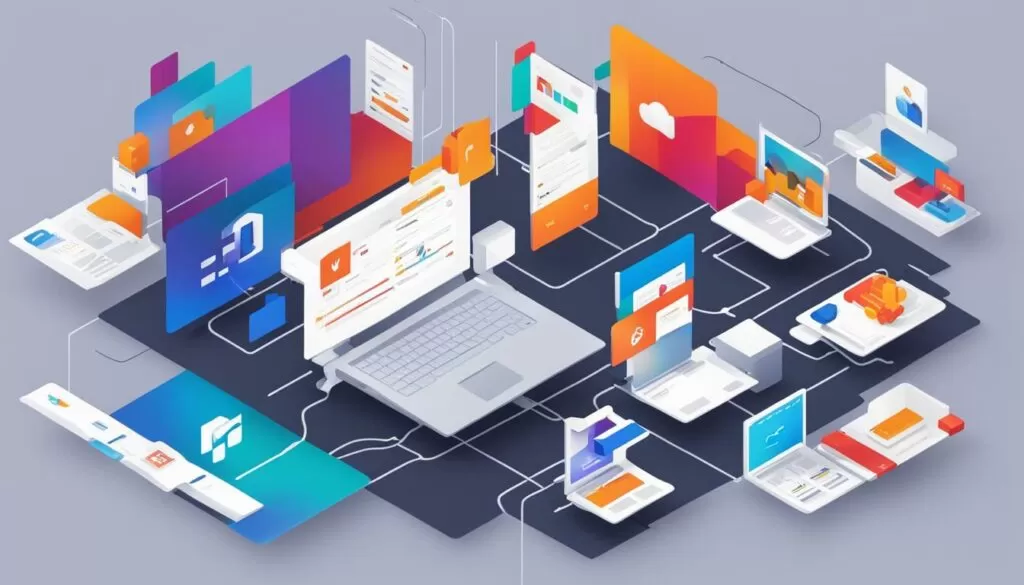
By implementing Direct Routing, organizations can take full advantage of Microsoft Teams’ collaboration features while seamlessly integrating SIP trunking for enhanced communication. This powerful combination enables businesses to drive productivity, improve customer service, and streamline their communication processes.
Benefits of Direct Routing for Microsoft Teams
Unlock the full potential of Microsoft Teams by leveraging the advantages of direct routing, empowering your team with voice capabilities, and seamless integration of the SIP trunk. Direct Routing is a powerful capability of the Phone System in Office 365 that allows you to connect your Microsoft Teams platform with a SIP trunk, enabling high-quality voice calling and expanding communication possibilities.
With Direct Routing, you can voice-enable Microsoft Teams, transforming it into a comprehensive communication solution. By connecting a SIP trunk, you gain the ability to make and receive external calls, ensuring uninterrupted communication with customers, partners, and colleagues. This enhanced voice capability enables your team to collaborate effectively, regardless of their location or device, strengthening business relationships and boosting productivity.
In addition to voice enablement, Direct Routing offers seamless integration of the SIP trunk with Microsoft Teams. This integration allows for a unified communication experience where all your voice and video calls can be managed within the familiar Teams interface. By streamlining communication channels, you eliminate the need for multiple applications, reducing complexity and improving the user experience.
Furthermore, direct routing provides flexibility and scalability, allowing you to choose the SIP service provider that best meets your business requirements. Providers like AVOXI offer top-notch SIP calling solutions specifically designed for Microsoft Teams, with a robust global VoIP network and exceptional customer support. By partnering with a reliable service provider, you can ensure high-quality voice calling, reliable connectivity, and excellent call management features, enabling seamless communication for your team.
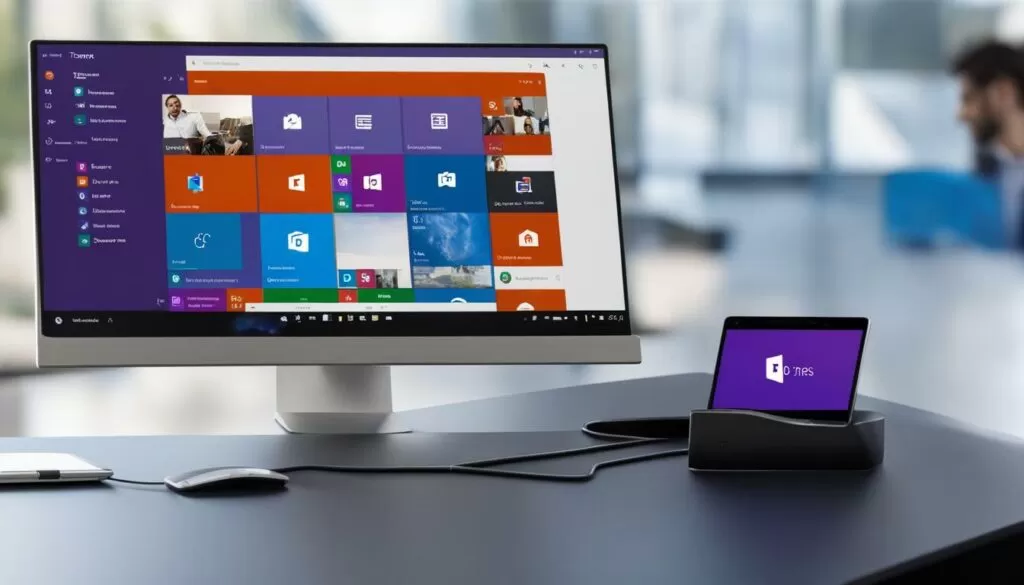
Table 1: Benefits of Direct Routing for Microsoft Teams
| Benefits | Description |
|---|---|
| Enhanced voice capabilities | Unlock the ability to make and receive external calls, enabling seamless communication with customers, partners, and colleagues. |
| Seamless integration | Integrate SIP trunk with Microsoft Teams for a unified communication experience, managing all calls within the familiar Teams interface. |
| Flexibility and scalability | Choose a reliable SIP service provider that offers tailored solutions for Microsoft Teams, ensuring high-quality voice calling and reliable connectivity. |
| Improved user experience | Streamline communication channels by consolidating voice and video calling within Teams, reducing complexity, and enhancing usability. |
Best Practices for Adding SIP Trunk to Microsoft Teams
Follow these best practices when adding an SIP trunk to Microsoft Teams, guaranteeing a seamless integration process and harnessing the full power of enhanced team communication.
1. Plan and Prepare
Before adding a SIP trunk to Microsoft Teams, it is crucial to plan and prepare properly. Assess your organization’s communication needs and goals, ensuring that adding a SIP trunk aligns with your objectives. Consider factors such as the number of users, current telephony infrastructure, and budgetary constraints.
Additionally, ensure that your network and infrastructure are ready to support SIP trunking. Check your bandwidth capacity and quality of service (QoS) settings to ensure optimal voice quality. Consult with your IT team or a trusted service provider to evaluate your network readiness and make any necessary adjustments.
2. Choose a Reliable SIP Service Provider
Selecting a reliable SIP service provider is essential for a successful integration. Look for a provider that offers a Microsoft Teams SIP trunk solution, like AVOXI, with a proven track record in the industry. Consider factors such as network reliability, global coverage, and customer support quality.
AVOXI, for example, provides a robust global VoIP network and exceptional customer support, ensuring that your communication needs are met efficiently. Their solution seamlessly integrates with Microsoft Teams, empowering your team with enhanced voice capabilities.
3. Configure and Test
Once you have chosen a SIP service provider, follow the step-by-step guide provided by My Country Mobile to configure the SIP trunk for Microsoft Teams. This process involves opening necessary ports and IP addresses, enabling SIP Gateway for users, and setting the SIP Gateway provisioning server URL.
After configuring, thoroughly test the integration to ensure that it is working smoothly. Place test calls, test different features and functionalities, and assess the voice quality. Conduct both internal and external tests to validate the SIP trunk’s performance and address any potential issues proactively.
| Step | Description |
|---|---|
| 1 | Plan and prepare for the integration |
| 2 | Choose a reliable SIP service provider |
| 3 | Configure the SIP trunk for Microsoft Teams following the step-by-step guide |
| 4 | Thoroughly test the integration for smooth functionality |
By following these best practices, you can ensure seamless integration of a SIP trunk with Microsoft Teams, enhancing communication and enabling your team to collaborate effectively.
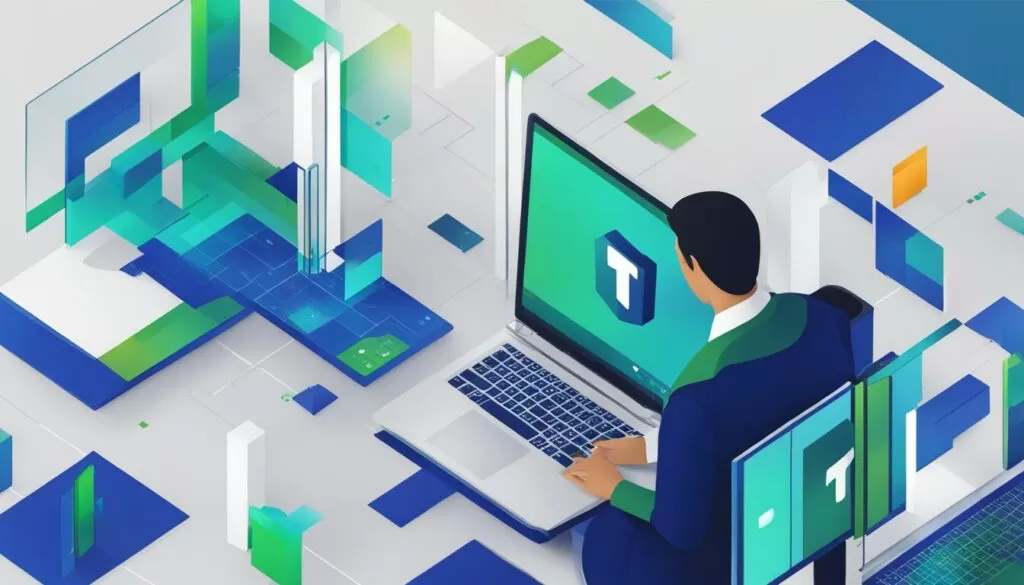
Planning to migrate to Direct Routing for Microsoft Teams? Here’s a comprehensive guide on the migration process, ensuring a seamless transition from your existing setup to the integrated SIP trunk.
To begin, configuring your SIP trunk for Teams involves a few essential steps. Start by opening the necessary ports and IP addresses to establish connectivity between your SIP gateway and Microsoft Teams. This ensures that voice traffic flows smoothly and securely.
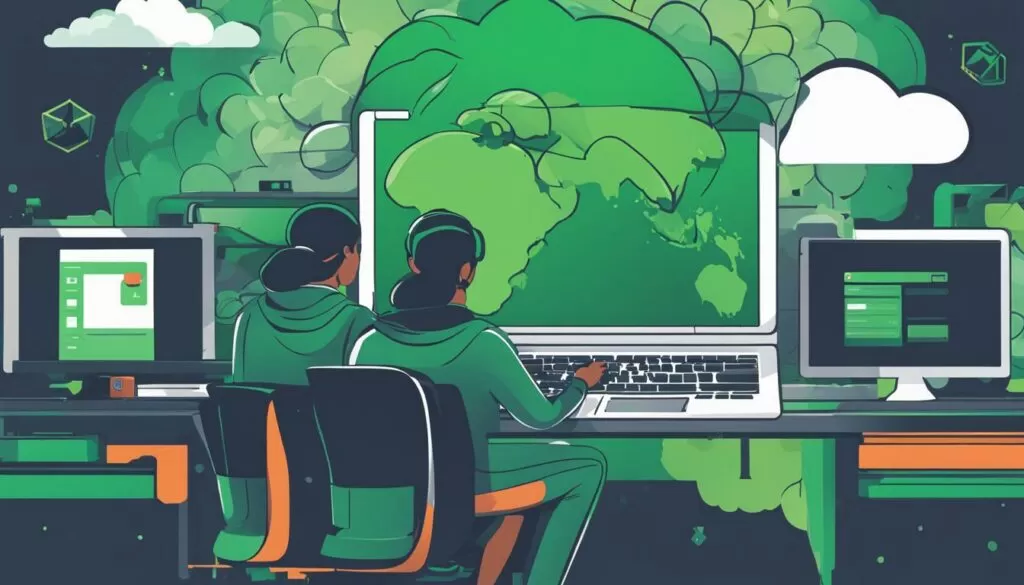
Next, enable the SIP Gateway for your users within the Teams admin center. This step allows your users to make and receive calls using the SIP trunk integrated with Microsoft Teams, expanding their communication capabilities. Don’t forget to set the SIP Gateway provisioning server URL to streamline the provisioning process and ensure proper configuration.
Once your SIP gateway is properly configured, it’s time to enroll your SIP devices. Microsoft Teams supports enrolling SIP devices individually or in batches, enabling seamless integration and unlocking advanced voice capabilities. With your devices properly enrolled, your team can take advantage of enhanced calling features and improved collaboration.
By following these steps, you can smoothly migrate to Direct Routing for Microsoft Teams, integrating a SIP trunk that enhances your communication capabilities. Whether it’s configuring the SIP Gateway, enrolling SIP devices, or optimizing your setup for maximum efficiency, this guide provides the information you need for a successful migration.
Conclusion
In conclusion, adding an SIP trunk to Microsoft Teams is a game-changer for team collaboration and communication, enabling voice capabilities and seamless integration. Follow our guide provided by My Country Mobile to unlock the full potential of Microsoft Teams and revolutionize your team communication.
By configuring the SIP Gateway, you can open up avenues for enhanced communication, allowing users to connect SIP trunks and harness the benefits of SIP trunking for Microsoft Teams. Enrolling SIP devices individually or in batches further expands the voice capabilities of the platform, facilitating efficient communication.
Configuring conditional access for the SIP trunk ensures secure and controlled use within Microsoft Teams, adding an extra layer of protection. Additionally, provisioning and enrolling SIP devices as common area phones optimize communication in shared spaces, improving productivity.
AVOXI stands out as a reliable SIP service provider, offering a Microsoft Teams SIP trunk solution that leverages a robust global VoIP network and exceptional customer support. For a seamless integration experience, Direct Routing, a capability of Phone System in Office 365, grants the ability to voice-enable Microsoft Teams and connect the SIP trunk with ease. By migrating to Direct Routing, organizations can enjoy outbound caller ID options and ensure a smooth transition from existing setups.