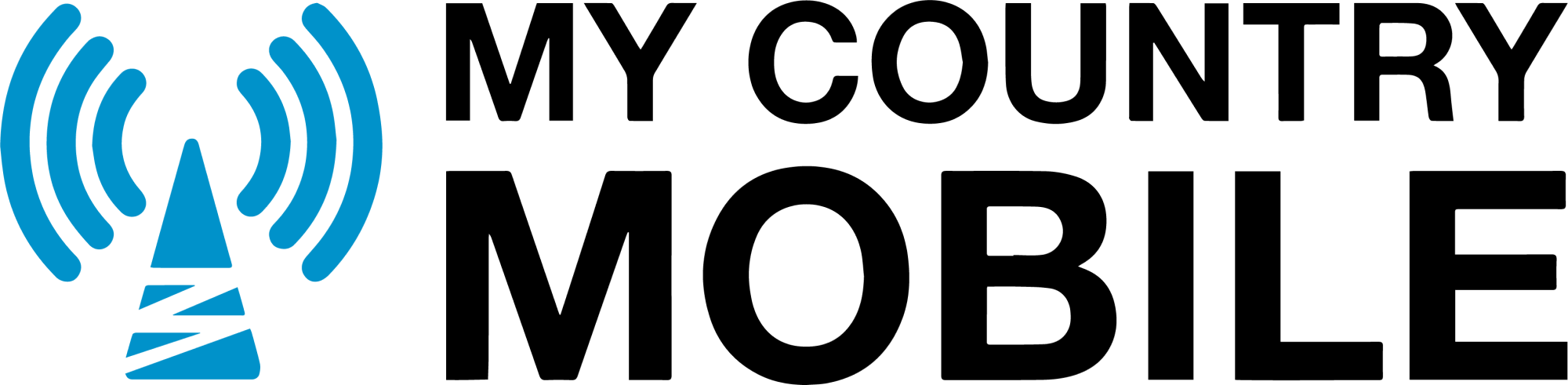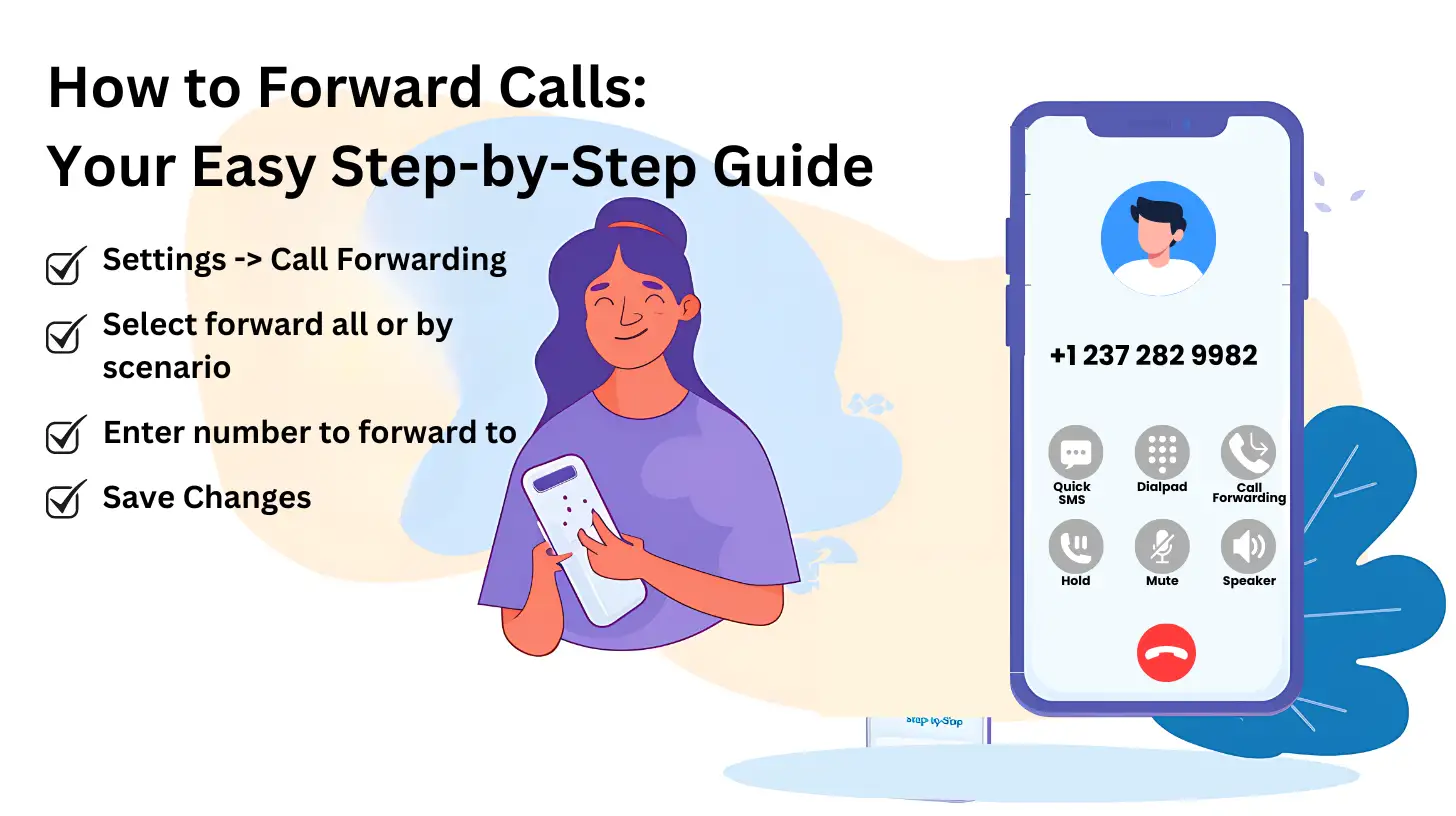Call Forwarding Basics
What is Call Forwarding?
Call forwarding is a telephone feature that redirects incoming calls to a different number. This ensures you don’t miss important calls when you’re unavailable, busy, traveling, or simply prefer to take calls on another device. You can forward calls to a mobile phone, landline, or even your voicemail.How Call Forwarding Works
- When someone calls your primary number, the call is automatically rerouted to the number you’ve designated for forwarding.
- You can answer the forwarded call as if it had been dialed directly to that number.
Common Scenarios for Using Call Forwarding:
- Unavailable to Answer: Forward calls to a colleague or alternate number when you’re in meetings, out of the office, or otherwise unable to take calls directly.
- Traveling: Stay connected while on vacation or business trips by forwarding calls to a local number or your mobile phone.
- Device Issues: If your primary phone isn’t working, forward calls to a backup device to stay reachable.
- Multiple Numbers: Simplify managing personal and work calls by forwarding one number to the other.
- Focus and Delegation: Temporarily forward calls to a colleague to minimize interruptions or delegate specific call handling.
Global Call Forwarding: Step-by-Step Instructions
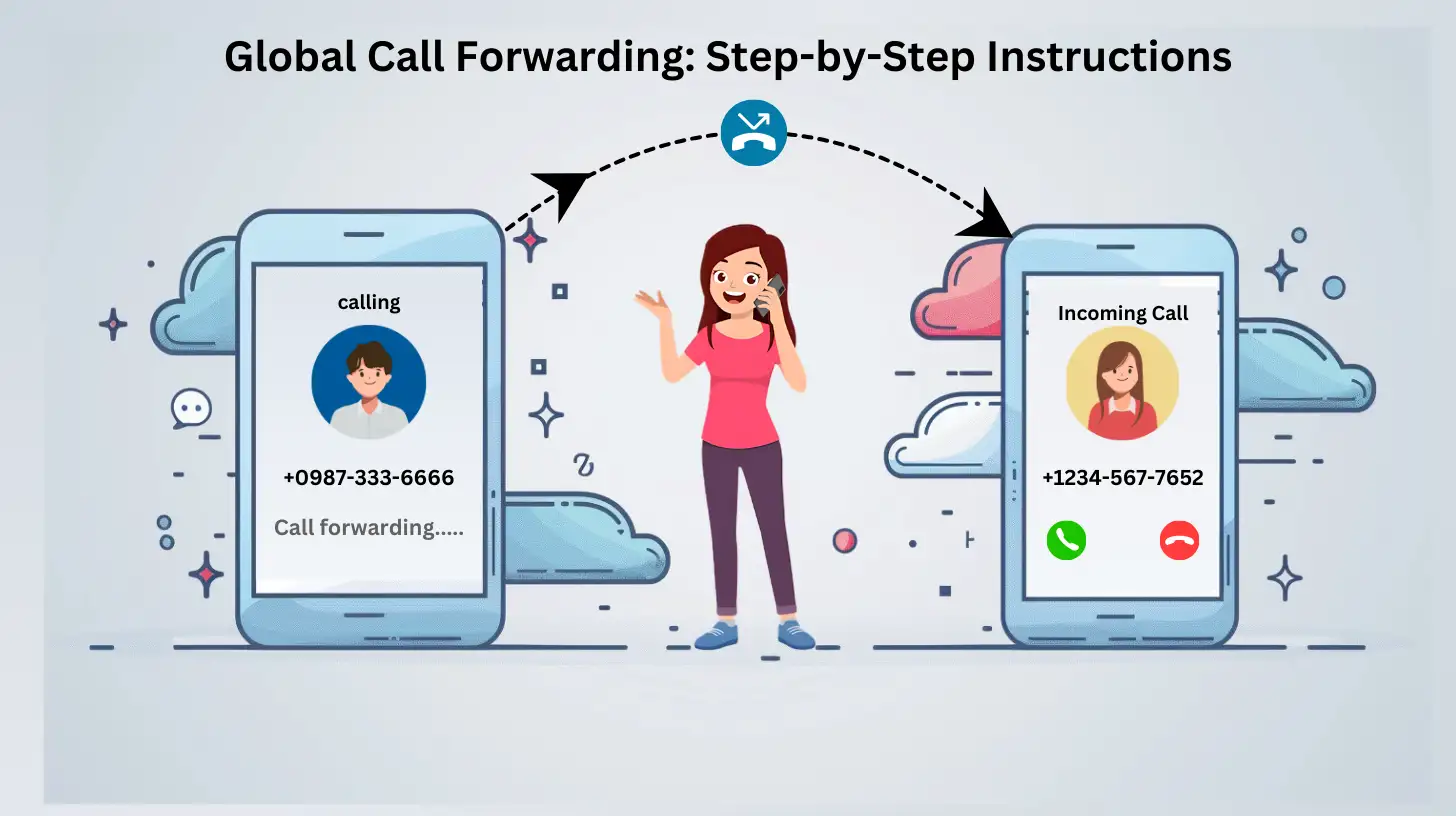
How to Forward Calls on Landlines & Older Phones
- Step 1: Pick up the receiver and listen for the dial tone.
- Step 2: Dial *72 (or your carrier’s specific code) and wait for a stutter dial tone.
- Step 3: Enter the full 10-digit phone number (including area code) where you want calls forwarded.
- Step 4: Press the # key or wait for a confirmation tone/message.
- Step 5: Hang up.
To Deactivate:
- Dial *73 (or your carrier’s deactivation code).
- Wait for the confirmation tone and hang up.
Additional Notes:
- Conditional Forwarding: Contact your carrier for codes and instructions on setting up conditional forwarding (busy, no answer, etc.).
- Limitations: Landline call forwarding may not offer advanced features like scheduling or easy switching between forwarding numbers.
Modern Smartphones
Modern smartphones usually have call-forwarding settings built into the phone app. The process may vary slightly between devices, but generally, you can find call forwarding options within the call settings menu. Smartphones often offer more flexibility, such as:- Scheduling: Set call forwarding to activate during specific times.
- Multiple Numbers: Store several forwarding numbers and easily switch between them.
- Conditional Options: Utilize “no answer,” “busy,” and other conditional settings
How to Forward Calls on iPhones
 iPhones offer a streamlined call-forwarding experience directly within your device settings. Here’s how to do it:
iPhones offer a streamlined call-forwarding experience directly within your device settings. Here’s how to do it:
- Open Settings: Go to the “Settings” app on your iPhone.
- Find Phone Settings: Tap on “Phone.”
- Access Call Forwarding: Select “Call Forwarding.”
- Enable Forwarding: Toggle the “Call Forwarding” switch on.
- Set the Destination: Tap “Forward To” and enter the phone number where you want calls to go.
- Save: Tap “Back” to save your changes.
Conditional Forwarding
iPhones also let you get more specific with rules:- When Busy: Automatically forward calls if you’re already on a call.
- When Unanswered: Send calls to another number if you don’t answer in time.
- When Unreachable: Forward calls when your phone has no signal or is off.
Traditional Carrier Codes
While the settings menu is the easiest way, most carriers still support the classic call forwarding codes. Check with your carrier for specifics, but here’s a common example:- Activate: Dial 21 followed by the forwarding number and #
- Deactivate: Dial ##21#
How to Forward Calls on Android Phones
Most Android phones offer convenient call-forwarding settings right within the device. Here’s how to find and use them:Steps:
- Open Your Phone App: Find and tap the phone icon on your home screen.
- Access Settings: Usually, you’ll find a three-dot menu icon or a “Settings” option within the app itself. Tap this to access Call Settings.
- Locate Call Forwarding: Look for a section titled “Call Forwarding,” “Call Settings,” or something similar.
- Choose Your Type: Android phones typically offer these forwarding options:
- Always Forward: Every call goes directly to the number you choose.
- Forward When Busy: Calls are forwarded if you’re already on another call.
- Forward When Unanswered: Calls are forwarded if you don’t answer after a certain number of rings.
- Forward When Unreachable: Calls are forwarded if your phone’s off has no signal, or is in aeroplane mode.
- Set the Destination Number: Enter the full phone number (including area code) where you want calls forwarded.
- Enable: Tap “Enable,” “Turn On,” or a similar option to activate forwarding.
Important Notes:
- Carrier Differences: Some carriers may use slightly different menu names or require you to dial codes for call forwarding. Check with your carrier if you can’t find the settings.
- Conditional Forwarding: Not all Android phones support every type of forwarding (busy, unanswered, unreachable). This depends on your model and carrier.
- Charges: Call forwarding may use minutes from your plan as if you’re making outgoing calls. Check your plan’s details.
How to Enable Call Forwarding on Popular Indian Carriers
Jio
- Open Phone App: Find the phone app on your Jio device.
- Three-Dot Menu: Tap the three vertical dots in the top right corner.
- Settings: Select “Settings” from the menu.
- Call Settings: Find and tap “Call Settings”.
- Call Forwarding: Locate the “Call Forwarding” option.
- Disable: Choose the type of call forwarding you had enabled (unconditional, when busy, etc.) and select “Disable” or “Turn Off”.
Vi
- Phone App: Open the phone app on your Vi device.
- Menu: Tap the menu icon (usually three dots) in the top right corner.
- Settings: Select “Settings” from the menu.
- Call Settings: Look for “Calls” or “Call Settings”.
- Call Forwarding: Tap the “Call Forwarding” or “Forwarding” option.
- Disable: Select the type of forwarding you had enabled and choose the “Disable” option.
Airtel
- Phone App: Open the phone app on your Airtel device.
- Settings: Access the “Settings” menu.
- Call Forwarding: Find the “Call Forwarding” option.
- Disable: Select the type of call forwarding that’s currently enabled and toggle the switch to “Off” or use the specific deactivation code provided by Airtel.
Universal Deactivation Code
Most carriers also support a universal deactivation code:- Dial ##002# and press the call button. This should cancel all types of call forwarding on your phone.
How to Manage Call Forwarding on International Mobile Operators
Call forwarding is handy when travelling or if you have multiple numbers across different countries. Here’s how to manage it on popular carriers:General Steps:
- Phone App: Open the dialer/phone app on your device.
- Call Settings: Find the settings menu, usually within the app itself. Look for “Call Settings,” “Calls,” or similar.
- Call Forwarding: Locate the “Call Forwarding” or “Forwarding” option.
Carrier-Specific Notes:
- Menu Names May Vary: The exact name of the options might be slightly different between carriers.
- Conditional Forwarding: Some carriers let you choose forwarding types (all calls, when busy, etc.). Follow the on-screen prompts.
- Enter Full Number: When entering the forwarding number, always include the country code (e.g., +1 for the US).
Popular Carriers:
- Vodacom, MTN, Zain: Typically follow the general steps directly.
- Verizon, AT&T, Sprint: Often have a “Voice” subcategory within call forwarding settings.
- China Mobile, China Telecom, STC: This may require you to choose the forwarding type before entering the number.
Deactivating:
- Same Settings: Go back to the call forwarding settings and disable the feature.
- Universal Code: Try dialing ##002# and pressing the call button. This often cancels forwarding on most networks.
Important:
- Charges: Call forwarding might use minutes from your plan. Check your carrier’s policy.
- Need Help? Contact your carrier’s customer service for the most accurate instructions for your specific plan
How to Stop Call Forwarding on Airtel, BSNL, Jio, and Vi
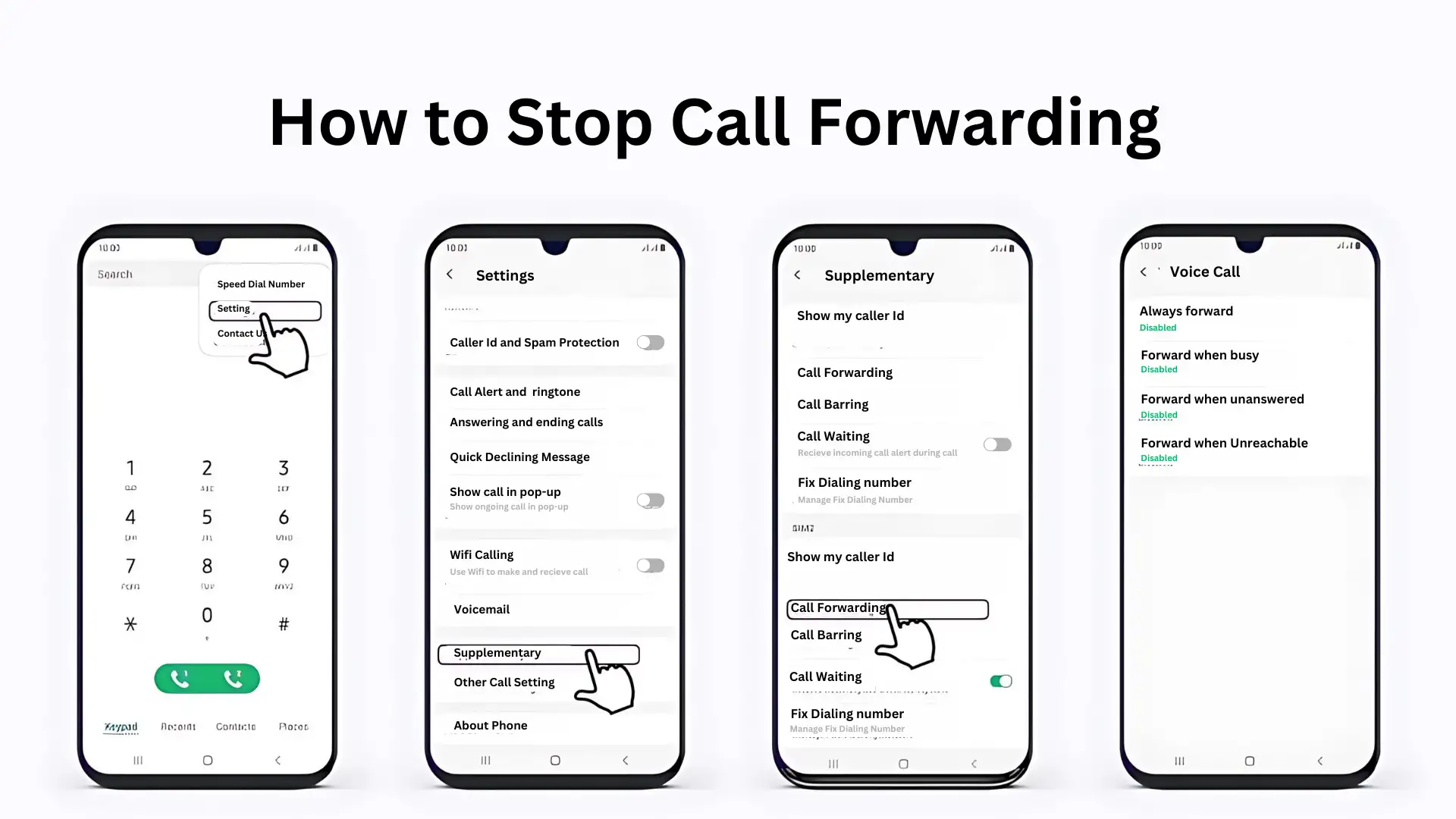
General Steps:
- Open the Phone App: Find your phone’s dialer app.
- Settings: Look for call settings. This is often within a menu (three dots, gear icon, etc.)
- Call Forwarding: Find the “Call Forwarding” section.
- Disable: Choose the type of forwarding that’s active. Look for a “Disable” or “Turn Off” option.
Carrier Specifics
- Airtel: Often within the main phone app settings.
- BSNL: Dial ##21# and press the call button.
- Jio: Dial ##002# and press the call button (this is a universal code that works on many networks).
- Vi: May be under “Calling Accounts” within settings.
Tips:
- Check for Specific Types: If you set up conditional forwarding (busy, unanswered, etc.), disable each type individually.
- Carrier Codes: Many carriers have additional quick-dial codes for deactivating call forwarding. Check their support websites for details.
- Still Not Working? Contact your carrier’s customer service for help.
How to Deactivate Call Forwarding on International Mobile Operators
In this section, you will learn how to deactivate call forwarding on popular international mobile operators, including Vodacom, MTN, Verizon, AT&T, Sprint, China Mobile, China Telecom, Zain, and STC. Follow the step-by-step instructions below for each network:Vodacom
To deactivate call forwarding on Vodacom:- Dial 047# followed by the call button
- Follow the on-screen instructions to disable call forwarding
- Your call forwarding settings will be deactivated
MTN
To disable call forwarding on MTN:- Dial ##002# followed by the call button
- Wait for the confirmation message
- Your call forwarding settings will be turned off
Verizon
To stop call forwarding on Verizon:- Dial *73 followed by the pound (#) key
- Wait for the confirmation tone or message
- Your call forwarding settings will be deactivated
AT&T
To disable call forwarding on AT&T:- Dial ##21# followed by the call button
- Wait for the confirmation message
- Your call forwarding settings will be turned off
Sprint
To deactivate call forwarding on Sprint:- Dial *720 followed by the pound (#) key
- Wait for the confirmation tone or message
- Your call forwarding settings will be disabled
China Mobile
To stop call forwarding on China Mobile:- Dial ##002# followed by the call button
- Wait for the confirmation message
- Your call forwarding settings will be deactivated
China Telecom
To disable call forwarding on China Telecom:- Dial *900# followed by the call button
- Follow the on-screen instructions to deactivate call forwarding
- Your call forwarding settings will be turned off
Zain
To stop call forwarding on Zain:- Dial ##002# followed by the call button
- Wait for the confirmation message
- Your call forwarding settings will be deactivated
STC
To disable call forwarding on STC:- Dial ##002# followed by the call button
- Wait for the confirmation message
- Your call forwarding settings will be turned off
| International Mobile Operator | Deactivation Code |
| Vodacom | 047# |
| MTN | ##002# |
| Verizon | *73 |
| AT&T | ##21# |
| Sprint | *720 |
| China Mobile | ##002# |
| China Telecom | *900# |
| Zain | ##002# |
| STC | ##002# |
Call Forwarding Options Available
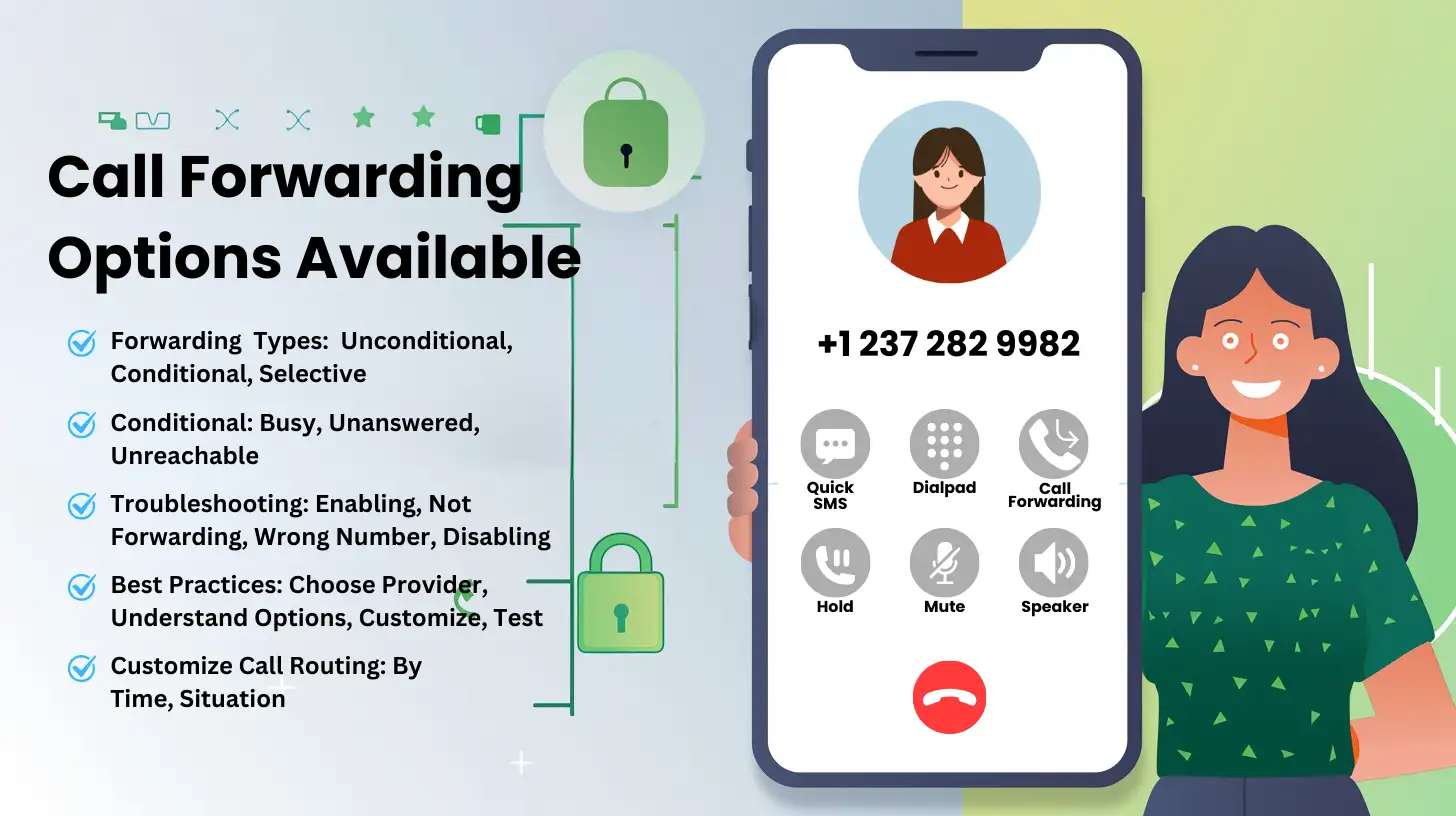
- Unconditional: All incoming calls are immediately forwarded to another number. Great for ensuring you never miss a call.
- Conditional:Forwards calls only under specific circumstances:
- Busy: When you’re already on a call.
- Unanswered: If you don’t pick up after a set number of rings.
- Unreachable: If your phone is off or has no signal.
- Selective: Forwards calls only from specific numbers, or blocks calls from certain numbers. Gives you the most control.
Troubleshooting Call Forwarding Issues
Here are common problems and how to fix them:-
Can’t Enable:
- Check if your phone/plan supports call forwarding.
- Make sure the forwarding number and type are entered correctly.
- Try restarting your phone.
-
Calls Not Forwarding:
- Check your signal strength.
- Double-check the forwarding number.
- If you have conditional forwarding, make sure the conditions aren’t stopping calls.
-
Wrong Number:
- Verify the forwarding number in settings.
- Disable, restart your phone, then re-enable forwarding with the correct number.
-
Can’t Disable:
- Make sure forwarding is actually on.
- Good signal is needed.
- Try carrier-specific codes (often ##002# works)
Best Practices for Call Forwarding
- Choose Your Provider Wisely: Do your research to find a call forwarding service with reliable connections, good support, and the right features for you.
- Understand Your Options: Learn the difference between unconditional, conditional, and selective forwarding to choose what’s best.
- Customize Settings: Take the time to set up call routing (by time of day, etc.) for the perfect fit.
- Test, Test, Test! Always make test calls after setting up or changing forwarding.
- Keep Settings Updated: Change forwarding numbers when traveling or if your situation changes.
- Communicate: If using forwarding for business, let clients/colleagues know how to reach you.
Call Forwarding vs. Voicemail: Which is Better?
Both call forwarding and voicemail help you manage missed calls, but they work differently:- Call Forwarding: Instantly sends calls to another phone. Great when you need someone to answer right away.
- Voicemail: Lets callers leave a message for you to check later. Perfect if you’re okay with some delay in responding.
When Call Forwarding is Best:
- Urgent Availability: If you absolutely can’t miss a call, forwarding ensures someone is always there to answer.
- Specific Location: Need calls to go to your office while traveling? Forwarding does the job.
- Consolidation: Want all calls on one phone, even if you have several numbers? Forwarding makes it easy.
When Voicemail is Best:
- Privacy: Screen calls before deciding to respond.
- Controlled Pace: Reply on your own time, not immediately.
- Record Keeping: Voicemails are a record of who called and what they said.
Call Forwarding Drawbacks
- Manual: You have to remember to turn it on/off.
- Single Number: Can only forward to one place.
- Potential Cost: Some carriers charge per forwarded call.
- Learning Curve: Setup can be tricky, especially on older phones.
When Call Forwarding Isn’t Enough
While useful, call forwarding has limits. Consider these alternatives:- Small Business: Need a professional greeting and call routing? A virtual phone system is better.
- Remote Teams: Need to have multiple people on a call at once? Conferencing solutions are essential.
- Customer Support: High call volume and complex routing needs? Call center software is designed for this.
- Sales Teams: Want to protect personal numbers and stay organized? Virtual phone systems with dedicated business numbers are ideal.
Benefits of Call Forwarding
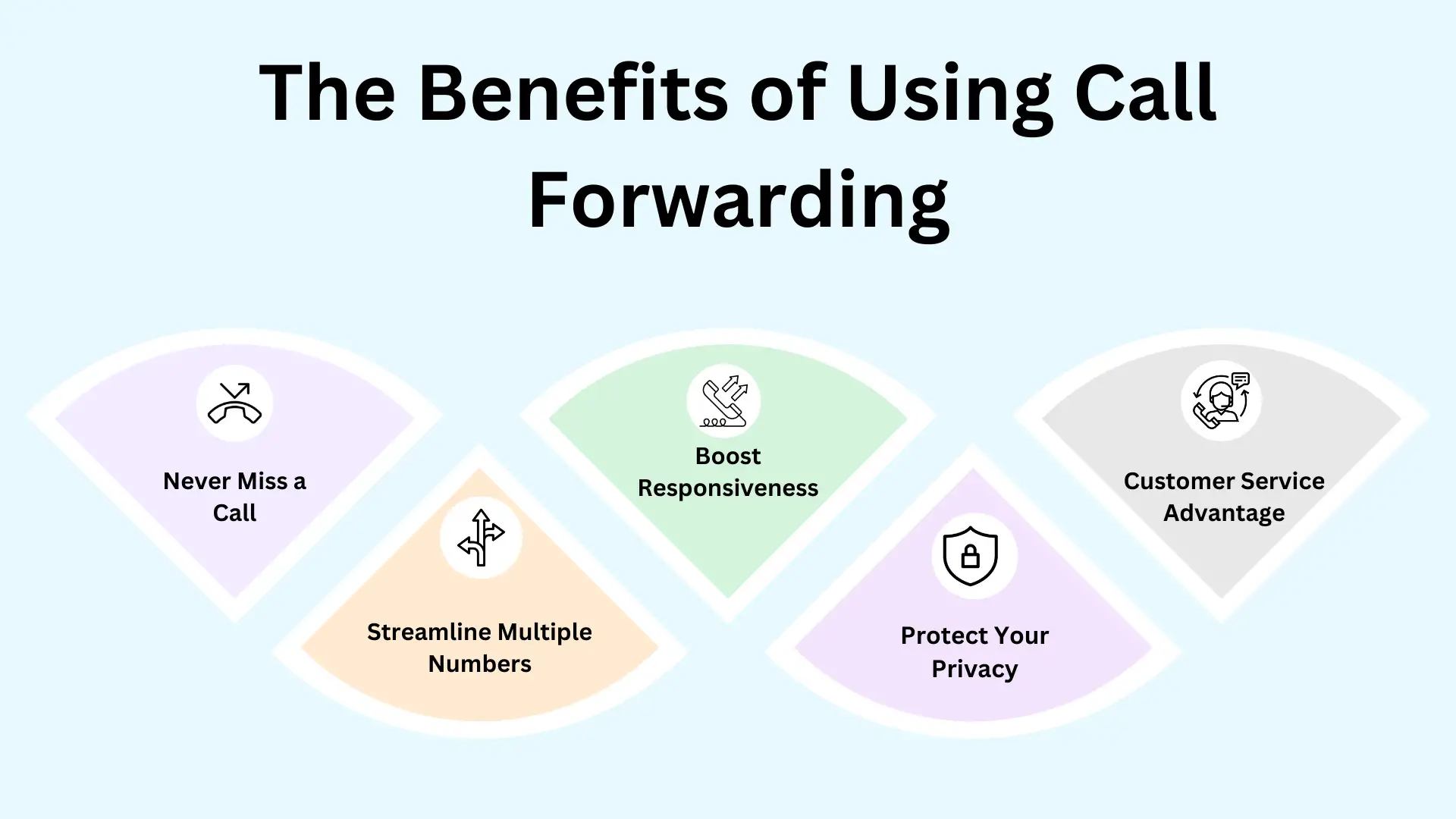 Call forwarding makes you more available and your communications more efficient. Here’s why it’s so valuable:
Call forwarding makes you more available and your communications more efficient. Here’s why it’s so valuable:
- Never Miss a Call: Forward calls when you’re out of the office, traveling, or simply can’t answer your primary phone.
- Streamline Multiple Numbers: If you have work and personal numbers, forward one to the other for easy management.
- Boost Responsiveness: Send calls to wherever you’re most likely to answer quickly.
- Protect Your Privacy: Give out a business number, or a temporary one, while still getting calls to your main line.
- Customer Service Advantage: Businesses can ensure calls are always answered by the right person, improving customer experiences.
- Integrates Easily: Call forwarding works seamlessly with voicemail and other communication systems for a complete solution
Taking it Further: Customizing Call Forwarding
Get even more control with these customization options:- Selective Forwarding: Don’t forward every single call. Set rules by caller, time of day, etc., to forward only the most important ones.
- Filtering: Focus on what matters and avoid distractions.
- Efficiency Boost: Prioritize truly urgent calls.
- Enhanced Privacy: Choose exactly which calls go to which number.
| Benefits of Customizing Call Forwarding Settings | Benefits |
| Call Filtering | Filter incoming calls based on specific criteria |
| Improved Efficiency | Prioritize important calls and avoid unnecessary interruptions |
| Enhanced Privacy | Protect privacy by selectively redirecting calls |
| Flexibility and Control | Customize forwarding rules to match specific needs |
Conclusion
Call forwarding is a powerful tool for staying connected in today’s globalized world. Whether you’re traveling internationally, managing multiple numbers across countries, or simply need flexibility in where you receive calls, understanding how to set up and manage call forwarding is essential. This article has provided detailed instructions for popular carriers in India (Airtel, BSNL, Jio, Vi), the USA (Verizon, AT&T, Sprint), China (China Mobile, China Telecom), and other major international networks (Vodacom, MTN, Zain, STC). By following these guides, you can confidently set up unconditional, conditional, or selective call forwarding to fit your needs. Remember, troubleshooting is sometimes necessary. If you encounter issues, check your settings, signal strength, and consider carrier-specific codes. Following best practices like testing your setup and keeping your forwarding numbers updated will ensure a smooth experience. Ultimately, call forwarding gives you control over your communication. It bridges the gap between different time zones, locations, and devices, ensuring you never miss an important call – no matter where you are in the world.FAQs
Yes, Google Voice offers a call-forwarding feature that allows you to forward calls to another phone number, such as your mobile phone or desk phone.
Basic call forwarding typically only allows you to forward calls to a single external phone number at a time.
A cloud phone system, also known as a virtual phone system, is a phone service that operates over the internet instead of traditional phone lines, providing features like call forwarding, auto-attendants, and phone apps for mobile devices.
Yes, many virtual phone systems offer mobile phone apps that allow you to make and receive forwarded calls on your smartphone, as well as manage other features of your cloud phone system.
You can set up call forwarding on your desk phone, mobile phone, or through a virtual phone system to ensure that important calls are redirected to a number where you or a team member can answer them.
Yes, virtual phone systems allow you to forward calls to external phone numbers, including mobile phones, desk phones, and even landlines.
The process to disable call forwarding varies depending on your device and service provider. Generally, you can disable call forwarding through your phone’s settings, your service provider’s website, or by dialing a specific code.
Outgoing calls are typically not affected by call forwarding. When you make an outgoing call, it will originate from your primary phone number, unless you’re using a virtual phone system that allows you to choose which number to display for outgoing calls.
Yes, many virtual phone systems offer features like ring groups or simultaneous ringing, which allow incoming calls to be forwarded to multiple phone numbers at the same time.
When choosing a forwarding feature for your business, consider factors such as your team size, call volume, and specific communication needs. A basic call-forwarding feature may suffice for small teams, while larger organizations may benefit from the advanced features and scalability of a cloud phone system.
To start or stop call forwarding on Airtel, BSNL, Jio, or Vi, follow these steps: – Airtel: [Insert instructions on how to enable and disable call forwarding on Airtel] – BSNL: [Insert instructions on how to enable and disable call forwarding on BSNL] – Jio: [Insert instructions on how to enable and disable call forwarding on Jio] – Vi: [Insert instructions on how to enable and disable call forwarding on Vi]
To enable call forwarding on Airtel, follow these instructions: 1. Open your phone’s dialer. 2. Dial *21* followed by the destination number. 3. Press the call button. 4. Call forwarding will now be enabled and calls will be forwarded to the specified number.
To start call forwarding on BSNL, follow these instructions: 1. Open your phone’s dialer. 2. Dial 21* followed by the destination number. 3. Press the call button. 4. Call forwarding will now be activated and calls will be forwarded to the specified number.
To activate call forwarding on Jio, follow these instructions: 1. Open your phone’s dialer. 2. Dial 21* followed by the destination number. 3. Press the call button. 4. Call forwarding will now be enabled and calls will be forwarded to the specified number.
To set up call forwarding on Vi, follow these instructions: 1. Open your phone’s dialer. 2. Dial 21* followed by the destination number. 3. Press the call button. 4. Call forwarding will now be set up and calls will be forwarded to the specified number.
To manage call forwarding on international mobile operators like Vodacom, MTN, Verizon, AT&T, Sprint, China Mobile, China Telecom, Zain, and STC, follow the instructions provided by the respective network’s support or customer service. The process may vary depending on the network.
To stop call forwarding on Airtel, BSNL, Jio, or Vi, follow these steps: – Airtel: [Insert instructions on how to disable call forwarding on Airtel] – BSNL: [Insert instructions on how to disable call forwarding on BSNL] – Jio: [Insert instructions on how to disable call forwarding on Jio] – Vi: [Insert instructions on how to disable call forwarding on Vi]
To deactivate call forwarding on international mobile operators like Vodacom, MTN, Verizon, AT&T, Sprint, China Mobile, China Telecom, Zain, and STC, follow the instructions provided by the respective network’s support or customer service. The process may vary depending on the network.
If you encounter any issues or errors with call forwarding, you can try the following troubleshooting tips: – Make sure call forwarding is correctly set up. – Restart your phone. – Contact your carrier’s support or customer service for assistance.
Here are some best practices for call forwarding: – Choose a reliable call forwarding service that meets your needs. – Regularly review and update your call forwarding settings. – Test call forwarding to ensure it’s working correctly. – Be mindful of the call forwarding charges, if any.
Call forwarding is beneficial when you want instant access to incoming calls, ensuring they are redirected to a specific number. Voicemail, on the other hand, is useful when you are unable to answer calls and want the caller to leave a message.
Customizing call forwarding settings allows you to have more control over your incoming calls. Selective call forwarding, for example, allows you to forward calls from specific contacts or during certain time periods, ensuring you only receive important calls and reducing interruptions.